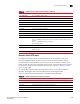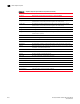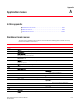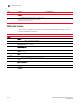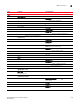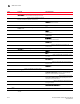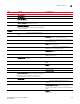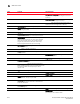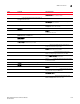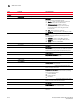User Manual v12.3.0 User Manual
1418 Brocade Network Advisor SAN User Manual
53-1003154-01
SAN main menus
A
Monitor Menu
Fabric Vision — Select to configure MAPS or Flow Vision.
Flow Vision — Select to define or monitor network traffic
by choosing one of the following options:
• Monitor — Select to monitor network traffic and
provide statistics for the defined flows.
• Performance Graph — Select to monitor
performance through a graph, which displays
transmit and receive data. The graphs show
historical data.
• Add — Select to define a traffic flow.
• SIM Mode — Select to enable or disable port mode.
MAPS — Select to configure or monitor Monitoring and
Alerting Policy Suite policies by choosing one of the
following options:
• Violations — Select to view MAPS violations.
• Configure — Select to configure MAPS policies.
• Enable — Select to enable MAPS.
Fabric Watch — Select to manage Fabric Watch.
Configure — Select to launch Fabric Watch.
Port Fencing — (Trial and Licensed version Only) Select to
configure port fencing to protect your SAN from repeated
operational or security problems experienced by ports.
Frame Monitor — Select to configure frame monitors.
Performance Thresholds — (Trial and Licensed version
Only) Select to monitor thresholds.
Policy Monitor — Select to manage best practice policies.
Performance — Select to monitor SAN devices.
View Utilization — (Trial and Licensed version Only) Select
to display connection utilization.
View Bottlenecks — (Trial and Licensed version Only)
Select to display bottlenecks.
Historical Data Collection — (Trial and Licensed version
Only) Select how to monitor historical data by choosing
one of the following options:
• Enable SAN Wide
• Enable Selected
• Disable All
End-to-End Monitors — (Trial and Licensed version Only)
Select to monitor end-to-end connections.
Bottlenecks — Select to monitor bottlenecks.
Clear Counters — Select to clear all port statistics
counters at switch level and fabric level.
Favorites — Select a custom favorite.
Menu Command Command Options