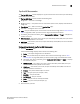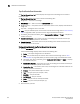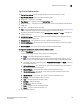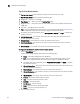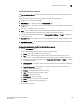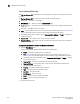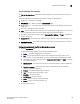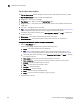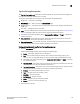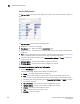User Manual v12.3.0 User Manual
196 Brocade Network Advisor SAN User Manual
53-1003154-01
Dashboard customization
6
Top Port Sync Losses monitor
The Top Port Sync Losses monitor displays the top ports with synchronization failures in a table.
The Top Port Sync Losses monitor includes the following data:
• Widget title — The name of the widget.
• View Details icon — Click to launch the Detailed View page.
• Widget summary — The product count for each status (worst to best) displays underneath the
widget title.
• Top value — The highest value in the table.
• Port — The port affected by this monitor. Click to launch the Port Page (refer to “Port summary
view” on page 225). When you launch the Port page, the detailed view closes.
• Connected_Port (where Connected_Port is Connected Port, Initiator, or Target) — Displays the
address of the port:
• Sync Losses — The number of synchronization failures for the port.
• Sync Losses/sec — The number of synchronization failures for the port per second.
Viewing additional details for the Top Port Sync Losses monitor
1. Click the View Details icon.
A more detailed widget displays which includes the following data:
• Scope — The scope configured for the dashboard.
• Port — The port affected by this monitor. Click to launch the Port Page (refer to “Port
summary view” on page 225). When you launch the Port page, the detailed view closes.
• Connected_Port (where Connected_Port is Connected Port, Initiator, or Target) — Displays
the address of the port:
• Sync Losses — The number of synchronization failures for the port.
• Sync Losses/sec — The number of synchronization failures for the port per second.
• Product — The product affected by this monitor.
• Type — The type of port (for example, U-Port).
• Identifier — The port identifier.
• Port Number — The port number.
• State — The port state (for example, Online).
• Status — The port status (for example, In_Sync, No_Sync).
2. Click the close (X) button.