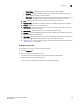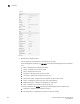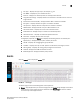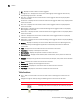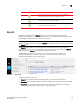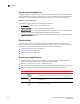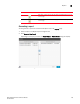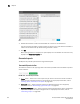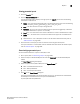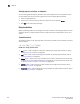User Manual v12.3.0 User Manual
Brocade Network Advisor SAN User Manual 229
53-1003154-01
Inventory
6
- Fabric Name — Displays the Fabric name to which the object belongs.
- Category — Displays the MAPS category (such as Port, Switch Status, Fabric, FRU,
Security, Resource, FCIP, and Traffic/Flows).
- Rule Name — Displays the name of the rule. A rule associates a condition with actions
that need to be triggered when the specified condition is evaluated to be true.
• Time — Displays the time on the server when the violation was reported.
• Rule Condition — Displays the conditions defined in the MAPS policy that was triggered.
• Product — Displays the name of the product.
• Object Name — Displays the object (such as switch name, port name, FRU name, and so
on) on which the violation occurred.
• Fabric Name — Displays the Fabric name to which the object belongs.
• Category — Displays the MAPS category (such as Port, Switch Status, Fabric, FRU, Security,
Resource, FCIP, and Traffic/Flows).
• Rule Name — Displays the name of the rule. A rule associates a condition with actions that
need to be triggered when the specified condition is evaluated to be true.
• Table functions — For a description of how to use the Violations table functionality, refer to
“Table functions” on page 232.
Viewing port properties
To view properties for a port, complete the following steps.
1. Click the Inventory icon.
2. Select a product in the Product List pane.
The product summary displays with two panes: Product Page and Properties.
3. Select the port link in the Port Details area.
The port summary displays with two panes: Port Page and Properties.