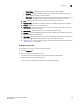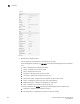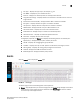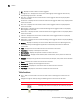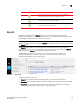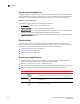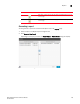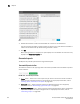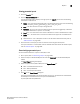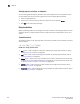User Manual v12.3.0 User Manual
238 Brocade Network Advisor SAN User Manual
53-1003154-01
Reports
6
Deleting reports, schedules, or templates
You can delete generated reports, schedules, and report templates from the respective tab. You
can only delete items that you create or generate. You cannot delete default templates.
1. Select the appropriate tab.
2. Select one or more items that you want to remove from the list and click Delete.
3. Click OK on the confirmation message.
Report schedules
Report scheduling enables you to configure new report schedules, edit existing schedules, remove
schedules that are no longer needed as well as suspend and resume schedules for one or more
reports.
Schedules toolbar
The toolbar is located on the upper right side of the tab and provides buttons and fields to perform
various functions.
FIGURE 103 Manage Schedule toolbar
1. Add button — Click to configure a new report schedule. For step-by-step instructions, refer to
“Configuring a new schedule” on page 239.
2. Edit button — Click to edit an existing report schedule. For step-by-step instructions, refer to
“Editing a schedule” on page 244.
3. Delete button — Select one or more schedules that you want to remove from the list and click
to delete. You can only delete schedules that you generate. For step-by-step instructions, refer
to “Deleting reports, schedules, or templates” on page 238.
4. Activate button — Click to activate a report schedule. For step-by-step instructions, refer to
“Activating a schedule” on page 245.
5. Deactivate button — Click to deactivate a report schedule. For step-by-step instructions, refer to
“Deactivating a schedule” on page 245.