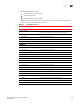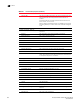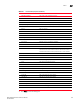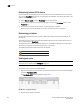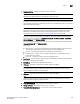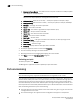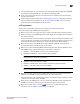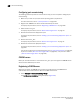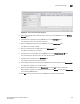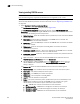User Manual v12.3.0 User Manual
526 Brocade Network Advisor SAN User Manual
53-1003154-01
Port commissioning
12
Configuring port commissioning
The following procedure provides an overview of the steps you must complete to configure port
commissioning.
1. Make sure you meet the z/OS (mainframe operating system) requirements.
For more information, refer to “z/OS requirements” on page 525.
2. Register each CIMOM server within the fabric affected by the action.
For step-by-step instructions, refer to “Registering a CIMOM server” on page 526.
3. Decommission an F_Port.
For step-by-step instructions, refer to “Decommissioning an F-Port” on page 10.
4. Review the decommission deployment report.
For step-by-step instructions, refer to “Viewing a port commissioning deployment report” on
page 539.
5. Recommission the F_Port.
For step-by-step instructions, refer to “Recommissioning an F-Port” on page 11.
6. Review the recommission deployment report.
For step-by-step instructions, refer to “Viewing a port commissioning deployment report” on
page 539.
You can also configure port commissioning for E_Ports (“E_Port commissioning” on page 534),
all ports on a blade (“Port commissioning by blade” on page 536), or all ports on a switch
(“Port commissioning by switch” on page 535).
CIMOM servers
Before you can decommission or recommission an F_Port, you must register the CIMOM servers
within the fabric affected by the action.
Registering a CIMOM server
Make sure you obtain the CIMOM server system and credentials from the CIMOM server
administrator and the authorized user ID from the RACF administrator.
1. Select Configure > Port Commissioning > Setup.
The Port Commissioning Setup dialog box displays (Figure 215).