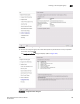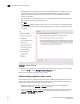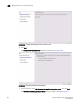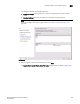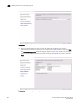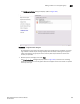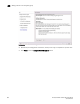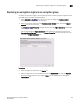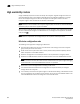User Manual v12.3.0 User Manual
Brocade Network Advisor SAN User Manual 801
53-1003154-01
Adding a switch to an encryption group
20
3. Register the key vault. The Management application registers the key vault using the
cryptocfg
--reg keyvault command.
4. Enable the encryption engines. The Management application initializes an encryption switch
using the cryptocfg
--initEE [<slotnumber>] and cryptocfg --regEE [<slotnumber>]
commands.
5. Create a new master key. (Opaque key vaults only). The Management application checks for a
new master key. New master keys are generated from the Security tab located in the
Encryption Group Properties dialog box.
NOTE
A master key is not generated if the key vault type is LKM/SSKM. LKM/SSKM manages DEK
exchanges through a trusted link, and the LKM/SSKM appliance uses its own master key to
encrypt DEKs.
6. Save the switch’s public key certificate to a file. The Management application saves the KAC
certificate in the specified file.
7. Back up the master key to a file. (Opaque key vaults only). The Management application saves
the master key in the specified file.
Adding a switch to an encryption group
The setup wizard allows you to either create a new encryption group, or add an encryption switch to
an existing encryption group. Use the following procedure to add a switch to an encryption group:
1. Select Configure > Encryption from the menu task bar to display the Encryption Center
dialog box. (Refer to Figure 266 on page 694.)
2. Select a switch to add from the Encryption Center Devices table, then select Switch >
Create/Add to Group from the menu task bar.
NOTE
The switch must not already be in an encryption group.
The Configure Switch Encryption wizard welcome screen displays. (Refer to Figure 358.)