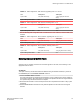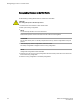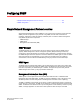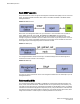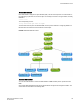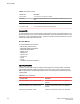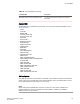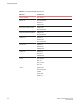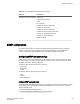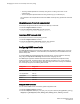Administrator's Guide v4.1.1 Manual
Traffic outage times: "Odd" switches, upgrading from 3.0.1c to 4.0.1TABLE 15
Tool Traffic path 2 Traffic path 1
Layer 2 traffic 0 ms (within same rack) ~118 ms (ping from server to
sw137)
Layer 3 traffic-generator traffic N/A 0 ms
Traffic outage times: "Odd" switches, reloading within 3.0.1cTABLE 16
Tool Traffic path 2 Traffic path 1
Layer 2 traffic 0 ms (within same rack) ~122 ms (ping from server to
sw137)
Layer 3 traffic-generator traffic N/A 0 ms
2. Note the following traffic-outage times that occurred when the "even" switches, sw79 and sw86, were
reloaded.
Traffic outage times: "Even" switches, upgrading from 3.0.1c to 4.0.1TABLE 17
Tool Traffic path 2 Traffic path 1
Layer 2 traffic 0 ms (within same rack) ~129 (ping from server to sw137)
Layer 3 traffic-generator traffic N/A 0 ms
Traffic outage times: "Even" switches, reloading within 3.0.1cTABLE 18
Tool Traffic path 2 Traffic path 1
Layer 2 traffic 0 ms (within same rack) ~123 (ping from server to sw137)
Layer 3 traffic-generator traffic N/A 0 ms
Restoring firmware in the VCS Fabric
At times it may be necessary to back out of a firmware upgrade. In this case, do the following on the
appropriate node or nodes.
ATTENTION
This option works only if autocommit mode was disabled during the firmware download, by means of
the nocommit option in the firmware download command.
1. Enter the firmware restore command.
The switch reboots with the original (previous) firmware, which is copied from the primary partition to
the secondary partition. When this process is complete, both partitions will have the original firmware.
This operation may take several minutes to complete.
2. Wait at least five minutes to ensure that all processes have completed and the switch is fully up and
operational.
3. Enter the show version command and verify that both partitions on the switch have the original
firmware.
Restoring firmware in the VCS Fabric
Network OS Administrator’s Guide 131
53-1003225-04