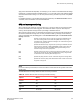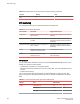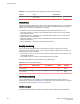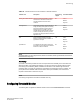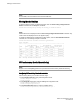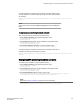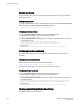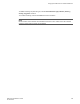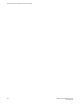Administrator's Guide v4.1.1 Manual
Factory thresholds for SFP types and monitoring areas (Continued)TABLE 41
SfpType Area Default Value
Current (mA) 10 1
Threshold values
High and low threshold values are the values at which potential problems might occur. For example, in
configuring a temperature threshold for SFPs, you can select the temperatures at which a potential
problem can occur because of overheating or overcooling.
A combination of high and low threshold settings can cause the following actions to occur:
• Above high threshold — A default or user-configurable action is taken when the current value is
above the high threshold.
• Below high threshold — A default or user-configurable action is taken when the current value is
between the high and low threshold.
• Below low threshold — A default or user-configurable action is taken when the current value is
below the low threshold.
• Above low threshold — monitoring is not supported for this value.
Security monitoring
You can monitor all attempts to breach your SAN security, helping you fine-tune your security
measures. If there is a security breach, you can configure an email or RASLog alert to be sent. The
following security areas are monitored:
• Telnet Violation, which occurs when a Telnet connection request reaches a secure switch from an
unauthorized IP address.
• Login Violation, which occurs when a secure fabric detects a login failure.
The following table lists the factory defaults for security area settings.
Security area default settingsTABLE 42
Area High threshold Low threshold Buffer Timebase
Telnet Violation 2 1 0 Minute
Login Violation 2 1 0 Minute
Interface monitoring
You can set thresholds for error statistics on all external Gigabit Ethernet interfaces. When any
monitored error crosses the configured high or low threshold, an alert can be generated or a problem
interface can be isolated (refer to Port Fencing on page 245).
Interface error types
The following table describes the interface counters that can be monitored on external interfaces.
Threshold values
244 Network OS Administrator’s Guide
53-1003225-04