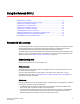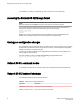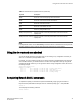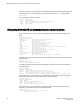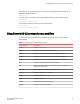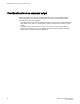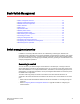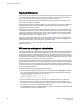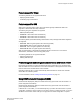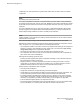Administrator's Guide v4.1.1 Manual
For information on creating a user-defined role, refer to User-defined roles on page 269.
Accessing the Network OS CLI through Telnet
NOTE
While this example uses the admin role to log in to the switch, both roles can be used.
The procedure to access the Network OS CLI is the same through either the console interface or
through a Telnet session; both access methods bring you to the login prompt.
switch login: admin
Password:**********
switch#
Multiple users can open Telnet sessions and issue commands by using privileged EXEC mode.
Network OS 4.0 and later supports up to 32 Telnet sessions with the admin login.
Saving your configuration changes
Any configuration changes made to the switch are written into the running-config file. This is a dynamic
file that is lost when the switch reboots. During the boot sequence, the switch resets all configuration
settings to the values in the startup-config file.
To make your changes permanent, use the copy command to commit the running-config file to the
startup-config file, as shown below.
Here is an example of entering the copy running-config in privileged EXEC mode:
switch# copy running-config startup-config
Network OS CLI command modes
For examples of Network OS CLI command modes, refer to the Network OS Command Reference.
Network OS CLI keyboard shortcuts
The following lists Network OS CLI keyboard shortcuts.
Network OS CLI keyboard shortcuts TABLE 2
Keystroke Description
Ctrl+B (or the left arrow key) Moves the cursor back one character.
Ctrl+F (or the right arrow key) Moves the cursor forward one character.
Accessing the Network OS CLI through Telnet
42 Network OS Administrator’s Guide
53-1003225-04