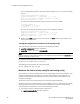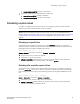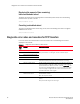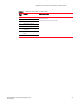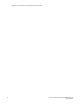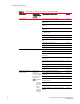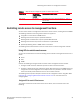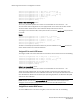Configuration Guide Manual
Brocade TurboIron 24X Series Configuration Guide 59
53-1003053-01
Scheduling a system reload
• ncopy running-config tftp <ip-addr> <from-name>
• Commands to copy the startup-config file to a TFTP server:
• copy startup-config tftp <ip-addr> <filename>
• ncopy startup-config tftp <ip-addr> <from-name>
Scheduling a system reload
In addition to reloading the system manually, you can configure the device to reload itself at a
specific time or after a specific amount of time has passed.
NOTE
The scheduled reload feature requires the system clock. You can use a Simple Network Time
Protocol (SNTP) server to set the clock or you can set the device clock manually. Refer to “Specifying
a Simple Network Time Protocol (NTPv4) server” on page 28 or “Setting the system clock” on
page 29.
Reloading at a specific time
To schedule a system reload for a specific time, use the reload at command. For example, to
schedule a system reload from the primary flash module for 6:00:00 AM, April 1, 2003, enter the
following command at the global CONFIG level of the CLI.
TurboIron#reload at 06:00:00 04-01-03
Syntax: reload at <hh:mm:ss> <mm-dd-yy> [primary | secondary]
• <hh:mm:ss> is hours, minutes, and seconds.
• <mm-dd-yy> is month, day, and year.
• primary | secondary specifies whether the reload is to occur from the primary code flash
module or the secondary code flash module. The default is primary.
Reloading after a specific amount of time
To schedule a system reload to occur after a specific amount of time has passed on the system
clock, use reload after command. For example, to schedule a system reload from the secondary
flash one day and 12 hours later, enter the following command at the global CONFIG level of the
CLI.
TurboIron#reload after 01:12:00 secondary
Syntax: reload after <dd:hh:mm> [primary | secondary]
• <dd:hh:mm> is the number of days, hours, and minutes.
• primary | secondary specifies whether the reload is to occur from the primary code flash
module or the secondary code flash module.