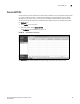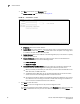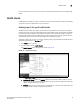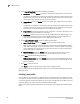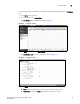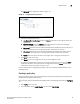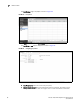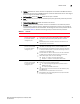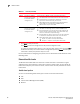(Supporting ADX v03.1.00) Owner's manual
Table Of Contents
- Contents
- Preface
- Introduction to the Brocade Virtual ADX Web Interface
- Navigating the Web Interface
- Navigating the Dashboard
- Configuration Overview
- System Settings
- Network Settings
- Traffic Settings
- GSLB Settings
- Security Settings
- Monitoring Overview
- Viewing System Information
- Viewing Network Status
- Viewing Traffic Statistics
- Viewing Security Statistics
- Maintenance Overview
- Managing Software Images
- Restarting the System
- License Management
- Packet Capture
- Accessing the CLI
- Retrieving System Information for Technical Support
- Troubleshooting
- Config Template XML Schema
- Managing Config Templates through the CLI
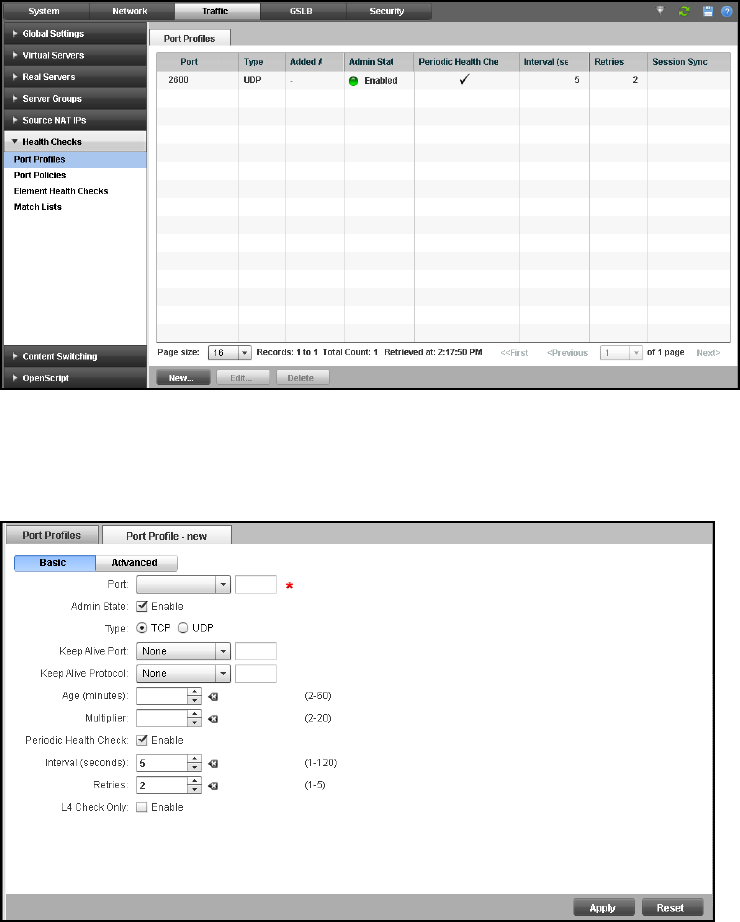
Brocade Virtual ADX Graphical User Interface Guide 93
53-1003242-01
Health checks
7
To create a port profile on the Brocade Virtual ADX, perform the following steps within the Configure
tab.
1. Click Traffic on the menu bar.
2. From the sidebar, select Port Profiles.
The Port Profiles page is displayed, as shown in Figure 77.
FIGURE 77 Port profile summary
3. Click New at the bottom of the Port Profiles page.
4. The Port Profile - new page tab is displayed, as shown in Figure 78.
FIGURE 78 Creating port profile
5. Under Basic tab, provide the following information:
• Port: Select the well-known port name for the health check from the list.
• Admin State: Select the Enable check box for enable the port profile.