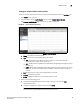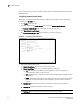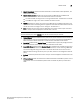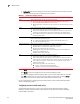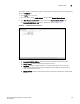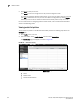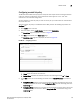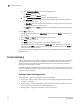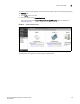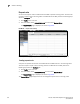(Supporting ADX v03.1.00) Owner's manual
Table Of Contents
- Contents
- Preface
- Introduction to the Brocade Virtual ADX Web Interface
- Navigating the Web Interface
- Navigating the Dashboard
- Configuration Overview
- System Settings
- Network Settings
- Traffic Settings
- GSLB Settings
- Security Settings
- Monitoring Overview
- Viewing System Information
- Viewing Network Status
- Viewing Traffic Statistics
- Viewing Security Statistics
- Maintenance Overview
- Managing Software Images
- Restarting the System
- License Management
- Packet Capture
- Accessing the CLI
- Retrieving System Information for Technical Support
- Troubleshooting
- Config Template XML Schema
- Managing Config Templates through the CLI
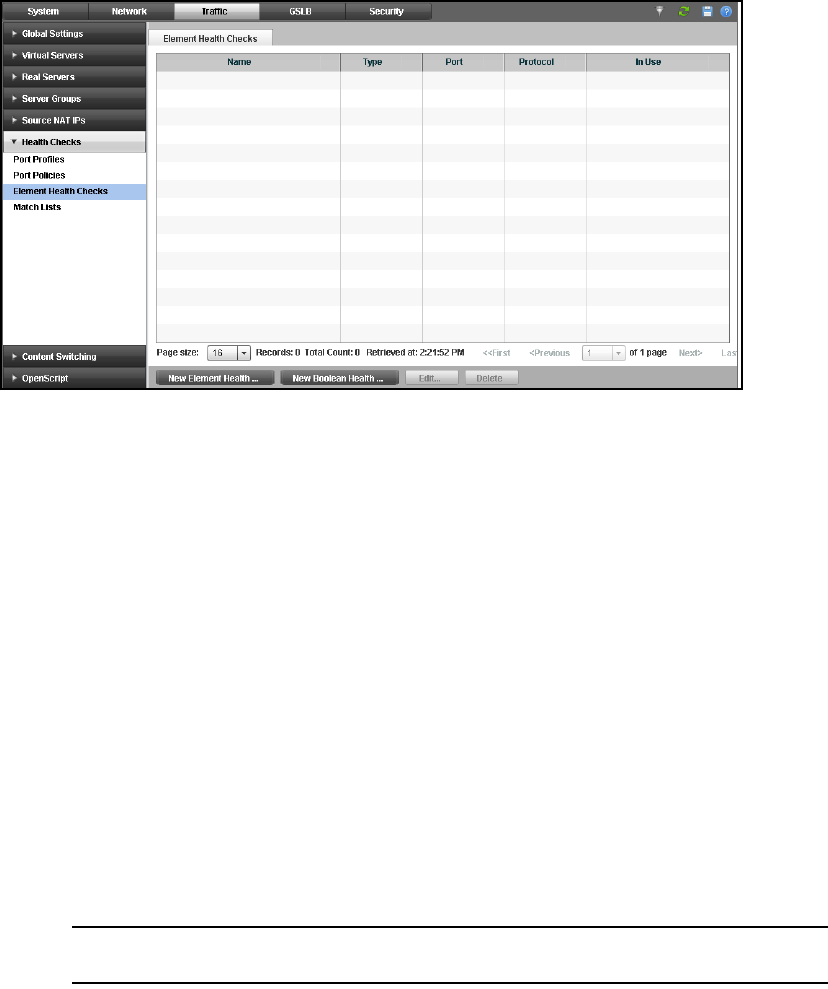
Brocade Virtual ADX Graphical User Interface Guide 99
53-1003242-01
Health checks
7
Viewing the element health check summary
To view an element health check summary, perform the following steps within the Configure tab.
1. Click Traffic on the menu bar.
2. From the sidebar, select Health Checks, and then select Element Health Checks.
The Element Health Checks page is displayed, as shown in Figure 82.
FIGURE 82 Element health check summary
3. Review the following information on the Element Health Checks page:
• Name: The name for the health check.
• Type: Displays one of the following health check types:
• TCP: The Brocade Virtual ADX attempts to engage in a normal three-way TCP
handshake with the port on the real server.
• UDP: The Brocade Virtual ADX sends a UDP packet with garbage (meaningless) data to
the UDP port.
• ICMP: The Brocade Virtual ADX sends an ARP request and an IP ping to the port on the
real server to verify that the Brocade Virtual ADX can reach the server through the
network.
• Port: Displays the port name and the application port number.
• Protocol: Displays the protocol.
• In Use: Displays the whether or not the health check is in use.
4. Choose from the following options:
• To modify the configured element health checks, select an entry and click Edit or
double-click the entry.
• To delete a configuration, select an entry and click Delete.
NOTE
You cannot edit or delete health check policies that are in use.