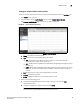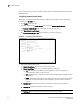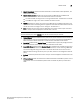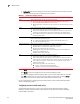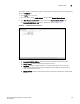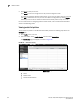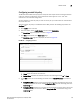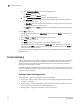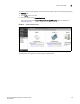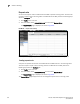(Supporting ADX v03.1.00) Owner's manual
Table Of Contents
- Contents
- Preface
- Introduction to the Brocade Virtual ADX Web Interface
- Navigating the Web Interface
- Navigating the Dashboard
- Configuration Overview
- System Settings
- Network Settings
- Traffic Settings
- GSLB Settings
- Security Settings
- Monitoring Overview
- Viewing System Information
- Viewing Network Status
- Viewing Traffic Statistics
- Viewing Security Statistics
- Maintenance Overview
- Managing Software Images
- Restarting the System
- License Management
- Packet Capture
- Accessing the CLI
- Retrieving System Information for Technical Support
- Troubleshooting
- Config Template XML Schema
- Managing Config Templates through the CLI
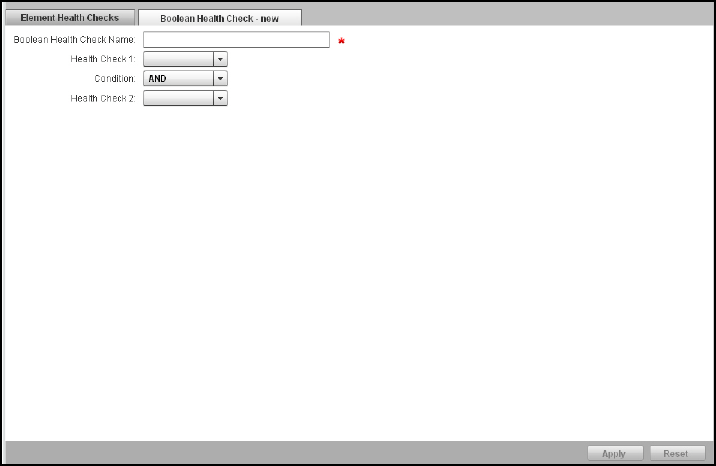
Brocade Virtual ADX Graphical User Interface Guide 103
53-1003242-01
Health checks
7
To configure a boolean health check policy on the Brocade Virtual ADX, perform the following steps
within the Configure tab.
1. Click Traffic on the menu bar.
2. From the sidebar, select Health Checks, and then select Element Health Checks.
3. Click New Boolean Health Check at the bottom of the Element Health Checks page.
The Boolean Health Check - new page is displayed, as shown in Figure 84.
FIGURE 84 Configuring boolean health check
4. Provide the following information:
• Boolean Health Check Name: Enter the name for the boolean health check policy.
• Health Check 1: Select a health check policy from the list.
• Condition: Specifies a logical operator in the health check policy. You can enter two
element-action expressions along with the logical operator AND, OR, or NOT. Select a
boolean operator from the list.
• Health Check 2: Select a health check policy that should be compared with Health Check
1 policy.