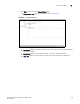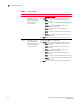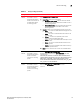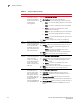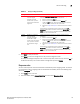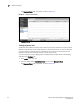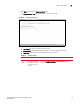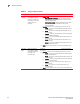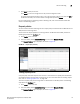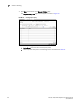(Supporting ADX v03.1.00) Owner's manual
Table Of Contents
- Contents
- Preface
- Introduction to the Brocade Virtual ADX Web Interface
- Navigating the Web Interface
- Navigating the Dashboard
- Configuration Overview
- System Settings
- Network Settings
- Traffic Settings
- GSLB Settings
- Security Settings
- Monitoring Overview
- Viewing System Information
- Viewing Network Status
- Viewing Traffic Statistics
- Viewing Security Statistics
- Maintenance Overview
- Managing Software Images
- Restarting the System
- License Management
- Packet Capture
- Accessing the CLI
- Retrieving System Information for Technical Support
- Troubleshooting
- Config Template XML Schema
- Managing Config Templates through the CLI
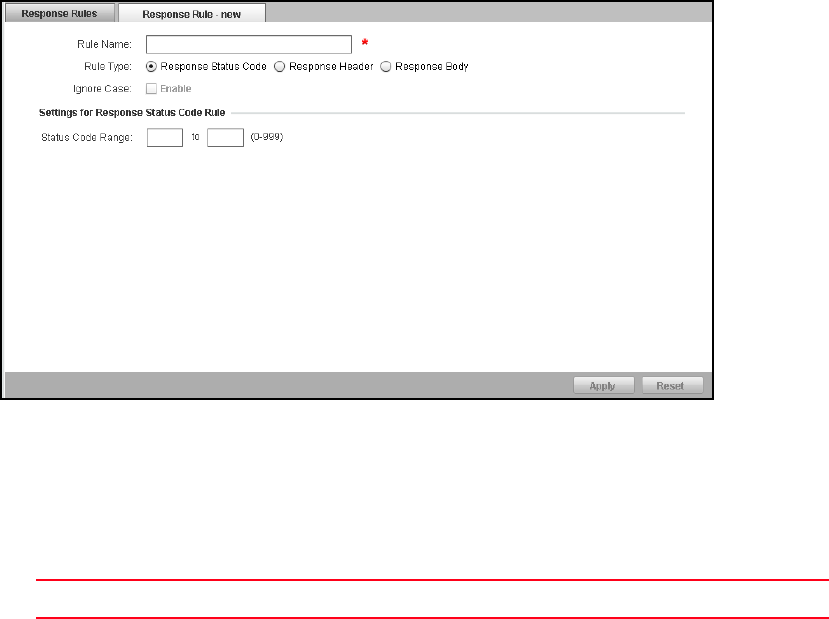
Brocade Virtual ADX Graphical User Interface Guide 115
53-1003242-01
Content switching
7
3. Click New at the bottom of Response Rules page.
The Response Rule - new page is displayed, as shown in Figure 91.
FIGURE 91 Creating a response rule
4. Provide the following information:
• Rule Name: Enter the name of the response rule.
• Ignore Case: Select the check box if you want to the rule to be case insensitive.
• Rule Type: Click one of the rule types described in the Table 24.
TABLE 24 Rule type settings
Rule Type Function Your Action
Response
Status
Code
Allows the Brocade
Virtual ADX to inspect
the response based on
the code found in the
response.
Under the Settings for Response Status Code Rule, enter the code
range in the Status Code Range
to inspect a response only if the
code is within the specified range.