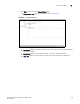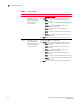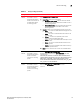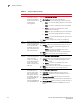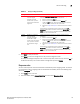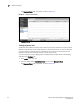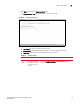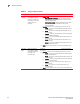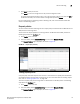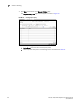(Supporting ADX v03.1.00) Owner's manual
Table Of Contents
- Contents
- Preface
- Introduction to the Brocade Virtual ADX Web Interface
- Navigating the Web Interface
- Navigating the Dashboard
- Configuration Overview
- System Settings
- Network Settings
- Traffic Settings
- GSLB Settings
- Security Settings
- Monitoring Overview
- Viewing System Information
- Viewing Network Status
- Viewing Traffic Statistics
- Viewing Security Statistics
- Maintenance Overview
- Managing Software Images
- Restarting the System
- License Management
- Packet Capture
- Accessing the CLI
- Retrieving System Information for Technical Support
- Troubleshooting
- Config Template XML Schema
- Managing Config Templates through the CLI
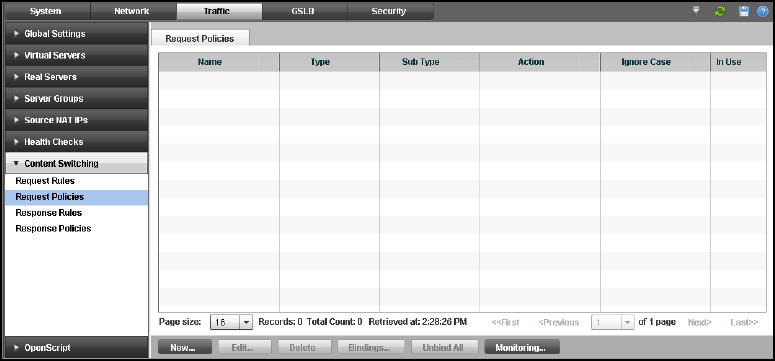
Brocade Virtual ADX Graphical User Interface Guide 117
53-1003242-01
Content switching
7
5. Click Apply to save your entries.
Click Reset to revert the configuration to the previous configured values.
To modify the configured response rules, in the summary table, select an entry and click Edit or
double-click the entry. You can also delete a configuration by clicking Delete.
For more information on configuring content switching rules, refer to the Brocade Virtual ADX
Server Load Balancing Guide.
Request policies
You can associate content switching rules to a request policy that defines how the Brocade Virtual
ADX process the incoming traffic.
To view the list of request policies for incoming traffic on the Brocade Virtual ADX, perform the
following steps within the Configure tab.
1. Click Traffic on the menu bar.
2. From the sidebar, select Content Switching, and then select Request Policies.
The Request Policies page is displayed, as shown in Figure 92.
FIGURE 92 Request policy summary
Creating request policies
A request policy associates request rules with one or more actions that specify how the Brocade
Virtual ADX handles incoming traffic matching the rule. For more information on creating request
rules, refer to “Creating request rules” on page 108.
To create a request policy for incoming traffic on the Brocade Virtual ADX, perform the following
steps within the Configure tab.
1. Click Traffic on the menu bar.
2. From the sidebar, select Content Switching, and then select Request Policies.
The Request Policies page is displayed, as shown in Figure 92.