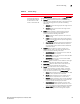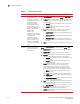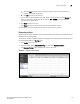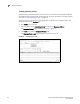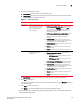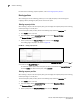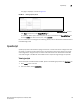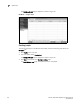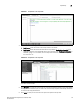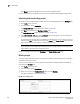(Supporting ADX v03.1.00) Owner's manual
Table Of Contents
- Contents
- Preface
- Introduction to the Brocade Virtual ADX Web Interface
- Navigating the Web Interface
- Navigating the Dashboard
- Configuration Overview
- System Settings
- Network Settings
- Traffic Settings
- GSLB Settings
- Security Settings
- Monitoring Overview
- Viewing System Information
- Viewing Network Status
- Viewing Traffic Statistics
- Viewing Security Statistics
- Maintenance Overview
- Managing Software Images
- Restarting the System
- License Management
- Packet Capture
- Accessing the CLI
- Retrieving System Information for Technical Support
- Troubleshooting
- Config Template XML Schema
- Managing Config Templates through the CLI
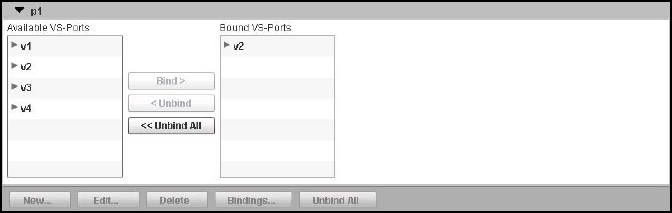
124 Brocade Virtual ADX Graphical User Interface Guide
53-1003242-01
Content switching
7
For information on binding response policies, refer to “Binding response policies”.
Binding policies
After creating the content switching policies, you must apply the policy to the incoming and
outgoing traffic by binding the policy to the virtual server ports.
Binding request policies
After creating a request rule and request policy, you need apply the request policy to the incoming
traffic by binding it to virtual ports.
To bind the request policy to VIPs, perform the following steps within the Configure tab.
1. Click Traffic on the menu bar.
2. From the sidebar, select Content Switching, and then select Request Policies.
The Request Policies page is displayed.
3. Select a policy from the Request Policy table and then click Bindings.
The binding page is displayed, as shown in Figure 96.
FIGURE 96 Binding request policies
4. Select the VIPs to bind with the request policy from the Available VS-Ports list and click Bind to
move them to the Bound VS-Ports list.
To unbind the VIPs or ports, select the ports you want to unbind from the Bound VS-Ports list
and click Unbind. To unbind all the ports, click Unbind All.
Binding response policies
After creating a request rule and request policy, you need apply the request policy to the incoming
traffic by binding it to virtual ports.
To bind the request policy to VIPs, perform the following steps within the Configure tab.
1. Click Traffic on the menu bar.
2. From the sidebar, select Content Switching, and then select Response Policies.
The Response Policies page is displayed.
3. Select a policy from the Response Policies table and click Bindings.