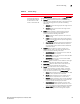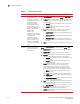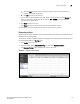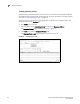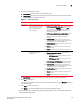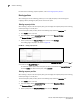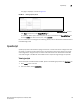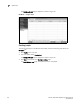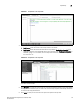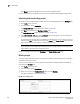(Supporting ADX v03.1.00) Owner's manual
Table Of Contents
- Contents
- Preface
- Introduction to the Brocade Virtual ADX Web Interface
- Navigating the Web Interface
- Navigating the Dashboard
- Configuration Overview
- System Settings
- Network Settings
- Traffic Settings
- GSLB Settings
- Security Settings
- Monitoring Overview
- Viewing System Information
- Viewing Network Status
- Viewing Traffic Statistics
- Viewing Security Statistics
- Maintenance Overview
- Managing Software Images
- Restarting the System
- License Management
- Packet Capture
- Accessing the CLI
- Retrieving System Information for Technical Support
- Troubleshooting
- Config Template XML Schema
- Managing Config Templates through the CLI
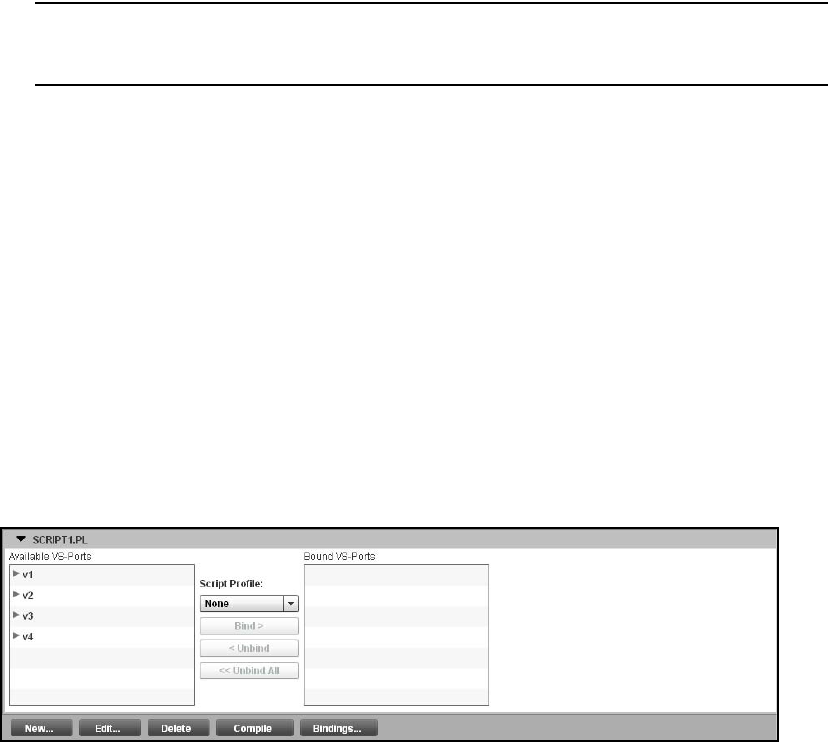
128 Brocade Virtual ADX Graphical User Interface Guide
53-1003242-01
OpenScript
7
Click Reset to revert the configuration to the previous configured values.
For more information on configuring scripts, refer to the Brocade Virtual ADX OpenScript Guide.
Uploading and downloading scripts
To upload a script to the Brocade Virtual ADX, perform the following steps within the Configure tab.
1. Click Traffic on the menu bar.
2. From the sidebar, select OpenScript.
The Configure Scripts page is displayed, as shown in Figure 98.
3. Click New at the bottom of the Configure Scripts page.
The Script Details - new page is displayed, as shown in Figure 99.
4. In the Script Details - new page, click Upload and select the script file in the local directory to
upload the script file to the Brocade Virtual ADX.
To replace an existing script code in the Brocade Virtual ADX, select an entry from the summary
table and click Edit or double-click the entry. Click Upload in the Script Details page and select
the script file from the local directory to replace the script code.
NOTE
If you upload a script to replace an existing script code, the script replaces the existing script
code. However, the script name remains the same.
To save a local copy of the script, click Download in the Script Details - new page.
Binding scripts
The script binding operation compiles the script unconditionally and enables packet processing on
a specified server port or server.
To bind a virtual server port to a script profile on the Brocade Virtual ADX, perform the following
steps within the Configure tab.
1. Click Traffic on the menu bar.
2. From the sidebar, select OpenScripts.
3. Select an entry from the Configure Scripts page and click Bindings.
The page is displayed, as shown in Figure 101.
FIGURE 101 Binding scripts