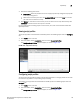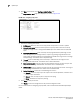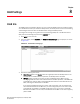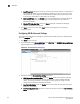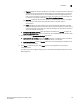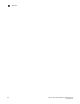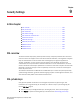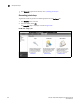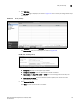(Supporting ADX v03.1.00) Owner's manual
Table Of Contents
- Contents
- Preface
- Introduction to the Brocade Virtual ADX Web Interface
- Navigating the Web Interface
- Navigating the Dashboard
- Configuration Overview
- System Settings
- Network Settings
- Traffic Settings
- GSLB Settings
- Security Settings
- Monitoring Overview
- Viewing System Information
- Viewing Network Status
- Viewing Traffic Statistics
- Viewing Security Statistics
- Maintenance Overview
- Managing Software Images
- Restarting the System
- License Management
- Packet Capture
- Accessing the CLI
- Retrieving System Information for Technical Support
- Troubleshooting
- Config Template XML Schema
- Managing Config Templates through the CLI
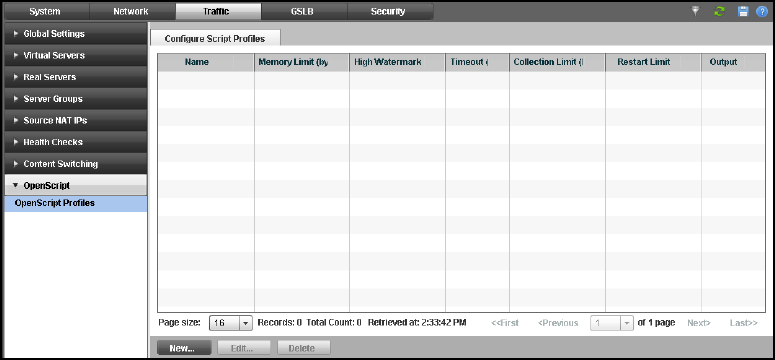
Brocade Virtual ADX Graphical User Interface Guide 129
53-1003242-01
OpenScript
7
4. Provide the following information:
• Script Profile: Select the profile from the list to apply the previously configured script profile
to the script being bound.
• Select the virtual server ports from the Available VS-Ports list and click Bind to move the
port that has to be bound to a script.
5. Click Unbind to unbound the virtual server port or services from the script. Alternatively, click
Unbind All to unbound all the server ports or services.
For more information on binding scripts to virtual server ports, refer to the Brocade Virtual ADX
OpenScript Guide.
Viewing script profiles
To view script profiles on the Brocade Virtual ADX, perform the following steps within the Configure
tab.
1. Click Traffic on the menu bar.
2. From the sidebar, select OpenScripts, and then select OpenScript Profiles.
The Configure Script Profiles page is displayed, as shown in Figure 102.
FIGURE 102 Script profiles summary
Configuring script profiles
You can create a script profile to configure the scripting parameters in a single profile. You can then
be bind the script profile to a script during the port binding.
To configure an script profile on the Brocade Virtual ADX, perform the following steps within the
Configure tab.
1. Click Traffic on the menu bar.
2. From the sidebar, select OpenScripts, and then select OpenScript Profiles.
The Configure Script Profiles page is displayed, as shown in Figure 102.