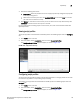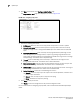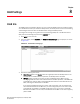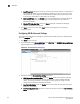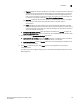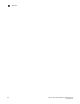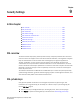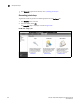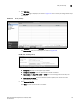(Supporting ADX v03.1.00) Owner's manual
Table Of Contents
- Contents
- Preface
- Introduction to the Brocade Virtual ADX Web Interface
- Navigating the Web Interface
- Navigating the Dashboard
- Configuration Overview
- System Settings
- Network Settings
- Traffic Settings
- GSLB Settings
- Security Settings
- Monitoring Overview
- Viewing System Information
- Viewing Network Status
- Viewing Traffic Statistics
- Viewing Security Statistics
- Maintenance Overview
- Managing Software Images
- Restarting the System
- License Management
- Packet Capture
- Accessing the CLI
- Retrieving System Information for Technical Support
- Troubleshooting
- Config Template XML Schema
- Managing Config Templates through the CLI
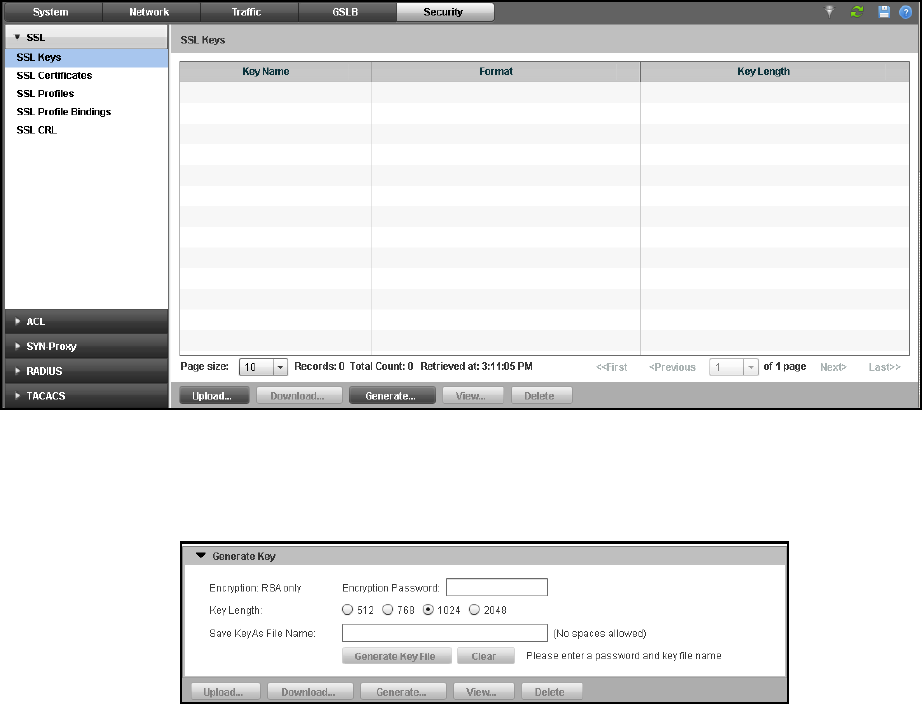
Brocade Virtual ADX Graphical User Interface Guide 137
53-1003242-01
SSL private keys
9
3. Click SSL Keys.
The SSL Keys page is displayed, as shown in Figure 107. The summary of configured SSL keys
is displayed.
FIGURE 107 SSL key summary
4. Click Generate at the bottom of SSL Keys page.
The Generate Key task pane is displayed, as shown in Figure 108.
FIGURE 108 Generating SSL key
5. Provide the following information:
• Encryption: Displays the encryption type as RSA.
• Encryption Password: Enter the password for the SSL certificate.
• Key Length: Click 512, 768, 1024, or 2048 bits to set the length of the SSL key. The
default length is 1024.
• Save Key As File Name: Enter the filename (without space) that used to store the
generated SSL certificate.
6. Click Generate Key File.
Click Clear to clear all the entries in the fields.