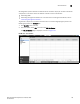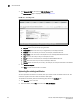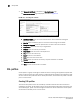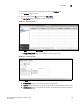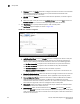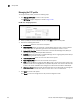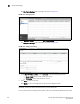(Supporting ADX v03.1.00) Owner's manual
Table Of Contents
- Contents
- Preface
- Introduction to the Brocade Virtual ADX Web Interface
- Navigating the Web Interface
- Navigating the Dashboard
- Configuration Overview
- System Settings
- Network Settings
- Traffic Settings
- GSLB Settings
- Security Settings
- Monitoring Overview
- Viewing System Information
- Viewing Network Status
- Viewing Traffic Statistics
- Viewing Security Statistics
- Maintenance Overview
- Managing Software Images
- Restarting the System
- License Management
- Packet Capture
- Accessing the CLI
- Retrieving System Information for Technical Support
- Troubleshooting
- Config Template XML Schema
- Managing Config Templates through the CLI
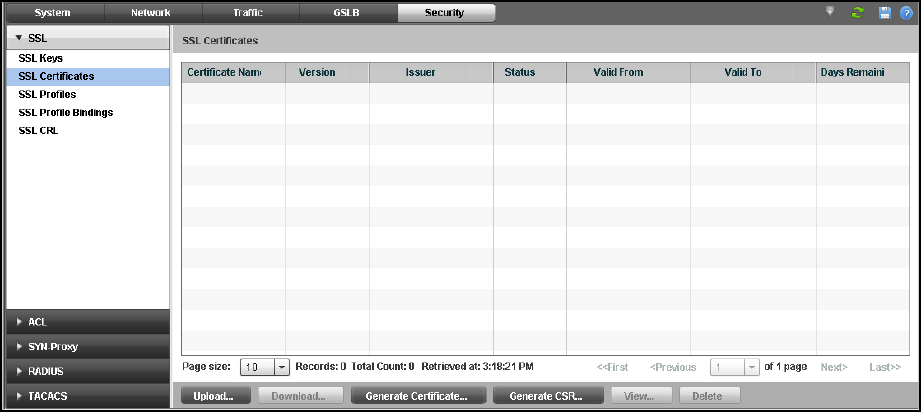
Brocade Virtual ADX Graphical User Interface Guide 139
53-1003242-01
SSL certificates
9
All configuration options used with the SSL features of the device require you to obtain a certificate
and upload it to the device. There are different methods to create a certificates:
• Generating CSRs.
• Generating self-signed certificates. For more information on self-signed certificates, refer to
“Generating self-signed certificates”.
To generate a request for a certificate that will be sent to a CA to be digitally signed, perform the
following steps within the Configure tab.
1. Click Security on the menu bar.
2. From the sidebar, select SSL, and then select SSL Certificates.
The SSL Certificates page is displayed, as shown in Figure 110.
FIGURE 110 SSL certificates