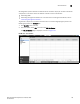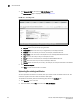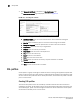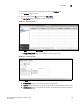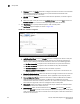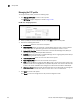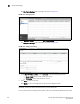(Supporting ADX v03.1.00) Owner's manual
Table Of Contents
- Contents
- Preface
- Introduction to the Brocade Virtual ADX Web Interface
- Navigating the Web Interface
- Navigating the Dashboard
- Configuration Overview
- System Settings
- Network Settings
- Traffic Settings
- GSLB Settings
- Security Settings
- Monitoring Overview
- Viewing System Information
- Viewing Network Status
- Viewing Traffic Statistics
- Viewing Security Statistics
- Maintenance Overview
- Managing Software Images
- Restarting the System
- License Management
- Packet Capture
- Accessing the CLI
- Retrieving System Information for Technical Support
- Troubleshooting
- Config Template XML Schema
- Managing Config Templates through the CLI
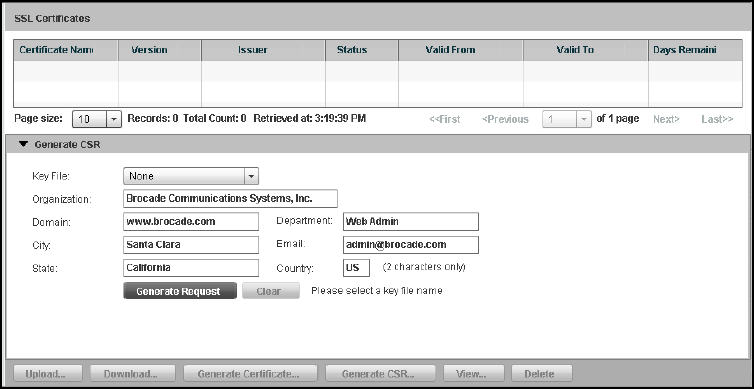
140 Brocade Virtual ADX Graphical User Interface Guide
53-1003242-01
SSL certificates
9
3. Click Generate CSR at the bottom of SSL Certificates page.
The Generate CSR page is displayed, as shown in Figure 111.
FIGURE 111 Generating a CSR
4. Provide the following information:
• Key File: Select the private keys you generated.
• Organization: Enter the name of your organization; for example, Brocade.
• Domain: Enter the name of your domain; for example, www.brocade.com.
• Department: Enter the name of the department; for example, Web Administration.
• City: Enter the name of your city; for example, San Jose.
• Email: Enter the e-mail address; for example, webadmin@brocade.com.
• State: Enter the name of your state; for example, California.
• Country: Enter the name of your country; for example, US. Only two characters are allowed.
5. Click Generate Request.
Click Clear to clear all the entries in the fields.
Uploading the existing certificates
You can upload the certificate to the device, after you receive an SSL certificate from the CA. The
maximum supported size of an SSL certificate is 3000 bytes.
To upload the certificate, perform the following steps within the Configure tab.
1. Click Security on the menu bar.
2. From the sidebar, select SSL, and then select SSL Certificates.