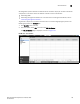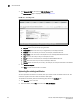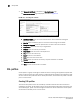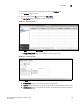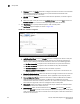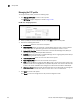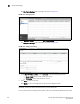(Supporting ADX v03.1.00) Owner's manual
Table Of Contents
- Contents
- Preface
- Introduction to the Brocade Virtual ADX Web Interface
- Navigating the Web Interface
- Navigating the Dashboard
- Configuration Overview
- System Settings
- Network Settings
- Traffic Settings
- GSLB Settings
- Security Settings
- Monitoring Overview
- Viewing System Information
- Viewing Network Status
- Viewing Traffic Statistics
- Viewing Security Statistics
- Maintenance Overview
- Managing Software Images
- Restarting the System
- License Management
- Packet Capture
- Accessing the CLI
- Retrieving System Information for Technical Support
- Troubleshooting
- Config Template XML Schema
- Managing Config Templates through the CLI
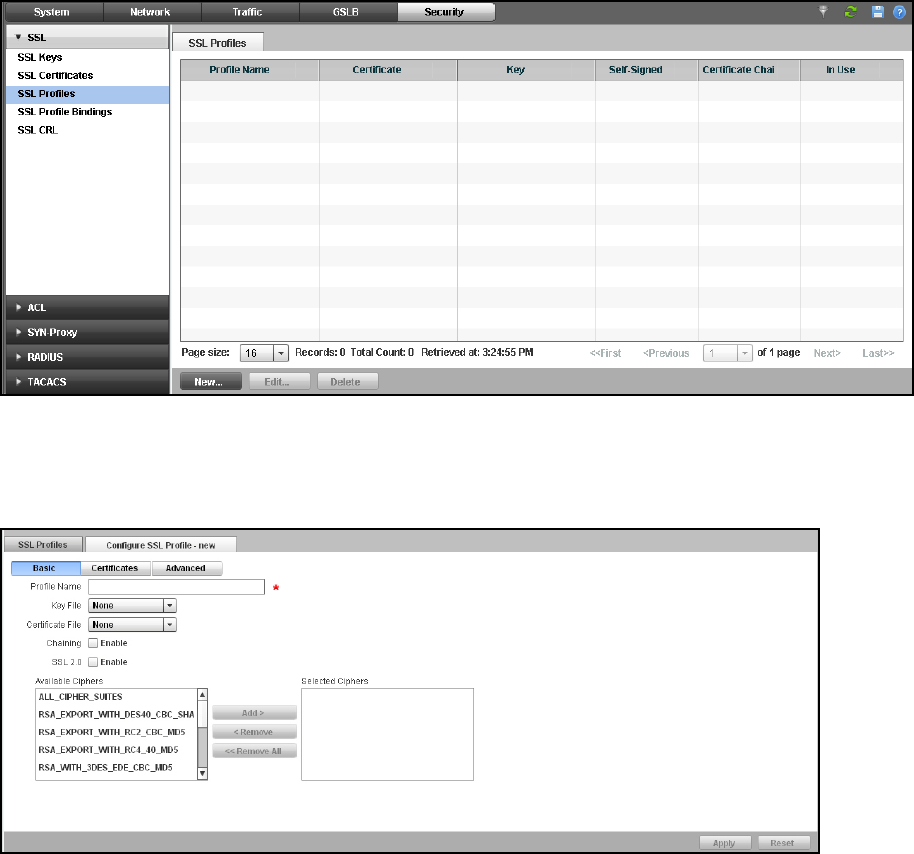
Brocade Virtual ADX Graphical User Interface Guide 143
53-1003242-01
SSL profiles
9
To create an SSL profile, perform the following steps within the Configure tab.
1. Click Security on the menu bar.
2. From the sidebar, select SSL, and then select SSL Profiles.
The SSL Profiles page is displayed, as shown in Figure 114.
FIGURE 114 SSL profile summary
3. Click New at the bottom of SSL Profiles page.
The Configure SSL Profile page tab is displayed, as shown in Figure 115.
FIGURE 115 Configuring a profile
4. Under Basic tab, provide the following information:
• Profile Name: Enter the name of the SSL profile being defined.
• Key File: Select the RSA key pair file that was generated to associate it with the SSL profile.
• Certificate File: Select the certificate file that was self generated or imported to associate
it with the SSL profile.