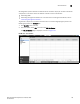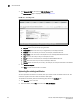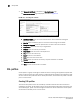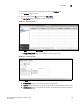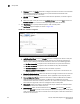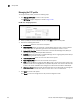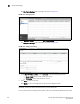(Supporting ADX v03.1.00) Owner's manual
Table Of Contents
- Contents
- Preface
- Introduction to the Brocade Virtual ADX Web Interface
- Navigating the Web Interface
- Navigating the Dashboard
- Configuration Overview
- System Settings
- Network Settings
- Traffic Settings
- GSLB Settings
- Security Settings
- Monitoring Overview
- Viewing System Information
- Viewing Network Status
- Viewing Traffic Statistics
- Viewing Security Statistics
- Maintenance Overview
- Managing Software Images
- Restarting the System
- License Management
- Packet Capture
- Accessing the CLI
- Retrieving System Information for Technical Support
- Troubleshooting
- Config Template XML Schema
- Managing Config Templates through the CLI
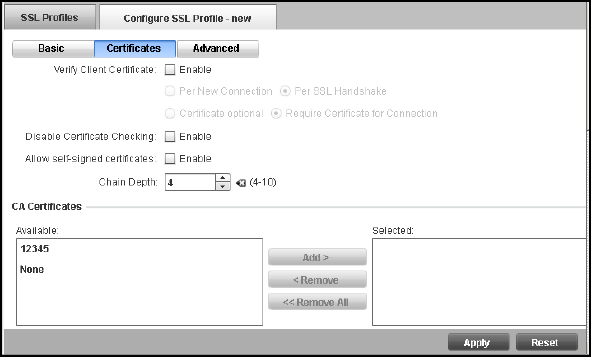
144 Brocade Virtual ADX Graphical User Interface Guide
53-1003242-01
SSL profiles
9
• Chaining: Select the Enable check box to configure the device to send the entire certificate
chain including the root CA certificate and any intermediate CA certificates when
presenting the certificate to the client.
• SSL 2.0: Select the Enable check box to enable SSL 2.0. By default, the device supports
SSL 3.0.
• Select the cipher suites you want in the Available Ciphers list and click Add to add to the
Selected Ciphers list, to control the security strength of the SSL handshakes.
5. Click Certificates tab to specify additional options under the SSL profile.
The Certificates page is displayed, as shown in Figure 116.
FIGURE 116 Certificates configuration
6. Provide the following information:
• Verify Client Certificate: Select the Enable check box to configure the device to verify the
signed certificates of the connecting client. By default, client certificate verification is
disabled. After enabling the certificate verification, select one of the following options:
• Per New Connection: To request a client certificate for every new SSL connection.
• Per SSL Handshake: To request a client certificate for every SSL handshake.
• Certificate Optional: To indicate the client certificate is optional.
• Require Certificate for Connection: To indicate the requirement of certificate for the
new connection.
• Disable Certificate checking: Select the check box to configure the device to not check for
the SSL certificate during client connection. This is applicable only in SSL proxy mode.
• Allow self-signed certificates: Select the check box to enable the Brocade Virtual ADX to
allow self-signed certificates. By default, the Brocade Virtual ADX does not accept
certificates that have been issued by a CA that is not trusted and only accepts certificates
which have been signed by a CA that is configured under the SSL profile.
• Chain depth: Specify the maximum certificate chain depth verified. The accepted values
are between 4 and 10. The default value is 4.
• CA Certificates: Select the CA certificates from the Available list and click Add to move
them to the Selected list, which can be used by the device in SSL proxy mode. In SSL proxy
mode, the device acts as a client to the real server and requires a valid client certificate to
connect to the real server.