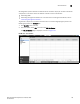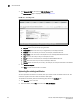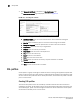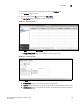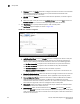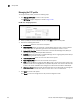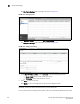(Supporting ADX v03.1.00) Owner's manual
Table Of Contents
- Contents
- Preface
- Introduction to the Brocade Virtual ADX Web Interface
- Navigating the Web Interface
- Navigating the Dashboard
- Configuration Overview
- System Settings
- Network Settings
- Traffic Settings
- GSLB Settings
- Security Settings
- Monitoring Overview
- Viewing System Information
- Viewing Network Status
- Viewing Traffic Statistics
- Viewing Security Statistics
- Maintenance Overview
- Managing Software Images
- Restarting the System
- License Management
- Packet Capture
- Accessing the CLI
- Retrieving System Information for Technical Support
- Troubleshooting
- Config Template XML Schema
- Managing Config Templates through the CLI
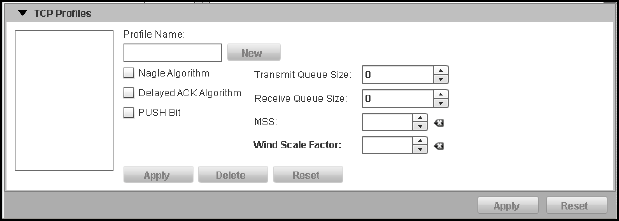
146 Brocade Virtual ADX Graphical User Interface Guide
53-1003242-01
SSL profiles
9
Managing the TCP profile
To manage the TCP profile, perform the following steps.
1. Click Manage TCP Profile to create or edit a profile.
The TCP Profiles page is displayed, as shown in Figure 118.
FIGURE 118 Managing TCP profiles
2. Select a profile you want to edit from the list or click New to create a new profile.
3. Provide the following information:
• Profile Name: Enter the name of the TCP profile.
• Nagle Algorithm: Select the check box to enable Nagle algorithm that is used to address
the problem when an application generates several small bytes of data at a time.
• Delayed ACK Algorithm: Select the check box to send few acknowledgement (ACKs) per
data segment using a TCP delayed ACK mechanism.
• PUSH Bit: Select the check box to enable PUSH flag in all the outgoing data packets except
when emptying the TCP transmit queue.
• Transmit Queue Size: Enter the size of the TCP transmit queue.
• Receive Queue Size: Enter the size of the TCP receive queue.
• MSS: Specify the Maximum Segment Size (MSS value) or all the real servers bound to the
specified virtual server configured with the specific TCP profile. This value can be from 576
to 9176. The default TCP MSS value configured on a Brocade Virtual ADX is 1460 Bytes.
• Wind Scale Factor: Specify the TCP window scale option in the TCP header and change the
receive and transmit buffer sizes. Enter a number from 1 to 7. The default is 0.
4. Click Apply to create a TCP profile.
Click Reset to revert the configuration to the previous configured values.