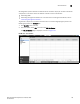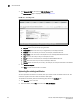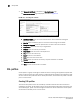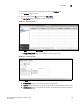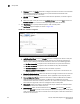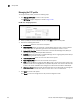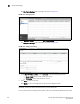(Supporting ADX v03.1.00) Owner's manual
Table Of Contents
- Contents
- Preface
- Introduction to the Brocade Virtual ADX Web Interface
- Navigating the Web Interface
- Navigating the Dashboard
- Configuration Overview
- System Settings
- Network Settings
- Traffic Settings
- GSLB Settings
- Security Settings
- Monitoring Overview
- Viewing System Information
- Viewing Network Status
- Viewing Traffic Statistics
- Viewing Security Statistics
- Maintenance Overview
- Managing Software Images
- Restarting the System
- License Management
- Packet Capture
- Accessing the CLI
- Retrieving System Information for Technical Support
- Troubleshooting
- Config Template XML Schema
- Managing Config Templates through the CLI
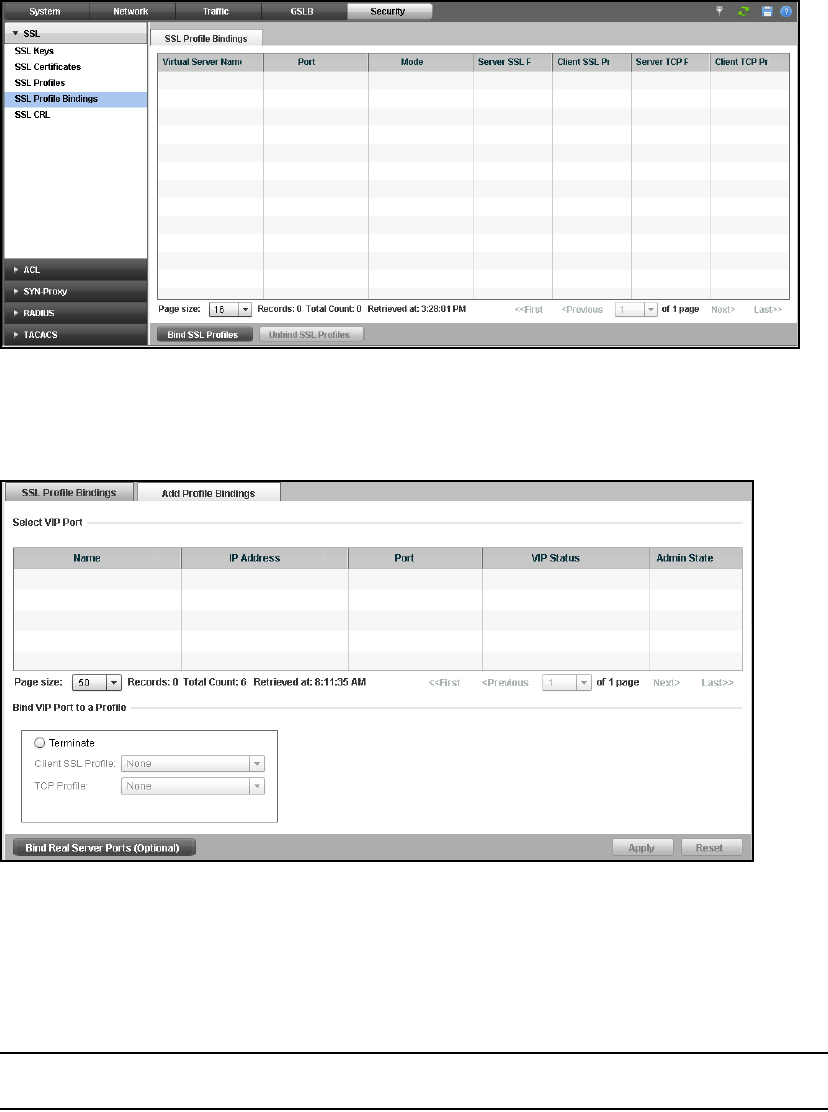
148 Brocade Virtual ADX Graphical User Interface Guide
53-1003242-01
SSL profile bindings
9
The SSL Profile Bindings page is displayed, as shown in Figure 119.
FIGURE 119 Binding the profile
3. Click Bind SSL Profiles at the bottom of SSL Profile Bindings page.
The Add Profile Bindings page is displayed, as shown in Figure 120.
FIGURE 120 Adding profile bindings
4. Under Bind VIP Port to a Profile, select Terminate, enter the following information:
• Server Profile: Select an SSL profile from the list.
• TCP Profile: Select a TCP profile from the list.
5. Click Apply to save your entries.
Click Reset to revert the configuration to the previous configured values.
NOTE
Optionally, you can also bind a real server port to a virtual server port.
For more information on binding the SSL profiles, refer to the Brocade Virtual ADX Security Guide.
To be supplied