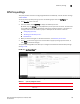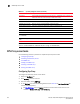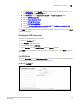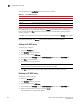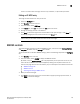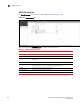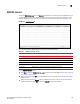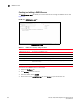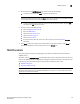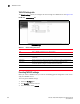(Supporting ADX v03.1.00) Owner's manual
Table Of Contents
- Contents
- Preface
- Introduction to the Brocade Virtual ADX Web Interface
- Navigating the Web Interface
- Navigating the Dashboard
- Configuration Overview
- System Settings
- Network Settings
- Traffic Settings
- GSLB Settings
- Security Settings
- Monitoring Overview
- Viewing System Information
- Viewing Network Status
- Viewing Traffic Statistics
- Viewing Security Statistics
- Maintenance Overview
- Managing Software Images
- Restarting the System
- License Management
- Packet Capture
- Accessing the CLI
- Retrieving System Information for Technical Support
- Troubleshooting
- Config Template XML Schema
- Managing Config Templates through the CLI
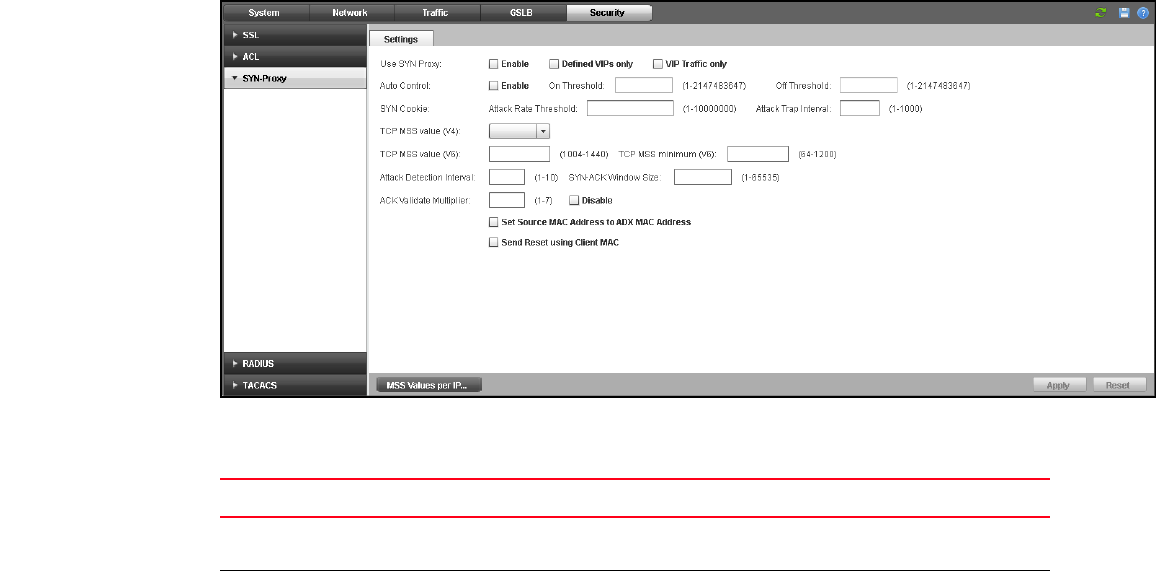
Brocade Virtual ADX Graphical User Interface Guide 159
53-1003242-01
SYN-Proxy settings
9
SYN-Proxy settings
This panel provides controls for configuring SYN-Cookie and SYN-Proxy, and has two tabs: Settings
and Per-IPMSS.
To edit the device Syn-Proxy settings, perform the following steps within the Configure tab.
1. Click Security on the menu bar.
2. From the sidebar, select Syn-Proxy to display the SYN-Proxy controls.
By default, only the Settings tab is displayed when you first open this control set; the other tabs
for the SYN-Proxy controls are displayed by clicking their respective buttons at the bottom of
the page. Click on the links below to jump to a description of the features of that tab.
• “Configuring Syn-Proxy”
• “Disabling the SYN-Proxy server”
• Per-IPMSS tab
3. Make your desired changes. For detailed instructions, see SYN-Proxy server tasks.
4. Click Apply at the bottom right corner of the window to apply any change you have made, or
click Reset to discard all changes.
The Syn-Proxy Settings tab controls allow you to configure the SYN-Cookie and SYN-Proxy settings.
See Figure 127.
FIGURE 127 Syn-Proxy Settings tab
See the following table for the Syn-Proxy Settings tab controls and descriptions:
TABLE 27 Syn-Proxy Settings tab controls
Control Description
Use SYN-Proxy How SYN-Proxy is to be used. When enabled, options are Defined VIPs Only and VIP
Traffic Only.
Auto Control When enabled, sets On Threshold and Off Threshold values.