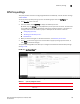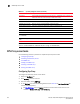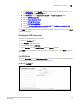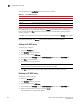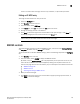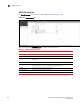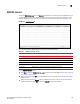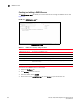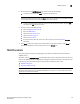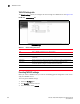(Supporting ADX v03.1.00) Owner's manual
Table Of Contents
- Contents
- Preface
- Introduction to the Brocade Virtual ADX Web Interface
- Navigating the Web Interface
- Navigating the Dashboard
- Configuration Overview
- System Settings
- Network Settings
- Traffic Settings
- GSLB Settings
- Security Settings
- Monitoring Overview
- Viewing System Information
- Viewing Network Status
- Viewing Traffic Statistics
- Viewing Security Statistics
- Maintenance Overview
- Managing Software Images
- Restarting the System
- License Management
- Packet Capture
- Accessing the CLI
- Retrieving System Information for Technical Support
- Troubleshooting
- Config Template XML Schema
- Managing Config Templates through the CLI

Brocade Virtual ADX Graphical User Interface Guide 163
53-1003242-01
RADIUS controls
9
There is no confirmation message; once the entry is deleted, it is permanently removed.
Editing an IP-MSS entry
To change the information for an entry on this list:
1. Select the Configure tab.
2. Click Security in the tab menu bar.
3. From the sidebar, select SYN-Proxy.
4. In the Server tab, click Edit. This opens the Edit tab for that server.
5. Change the settings you want to be different.
6. Click Apply at the bottom right corner of the window to save your settings, or click Reset to
discard any changes you have made and return to the Server tab.
NOTE
Once an entry is set to IPv4 or IPv6 that value cannot be changed.
RADIUS controls
This panel provides controls for configuring RADIUS servers, and has four tabs, Settings, Servers,
and New, Edit. By default, only the Settings tab is shown.
To edit the Brocade Virtual ADX’s RADIUS settings, perform the following steps within the Configure
tab.
1. Click Security on the menu bar.
2. From the sidebar, select RADIUS to display the RADIUS controls.
By default, only the RADIUS Settings tab is displayed when you first open this control set; the
other tabs for the RADIUS controls are displayed by clicking their respective buttons at the
bottom of the page. Click on the links below to jump to a description of the features of that tab.
• “RADIUS Settings tab”
• “RADIUS servers”
• “Creating and editing a RADIUS server”
3. Make your desired changes.
4. Click Apply at the bottom right corner of the window to apply any change you have made, or
click Reset to discard all changes.