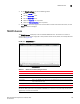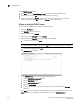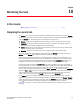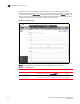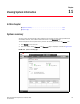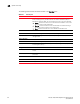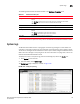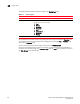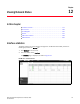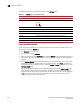(Supporting ADX v03.1.00) Owner's manual
Table Of Contents
- Contents
- Preface
- Introduction to the Brocade Virtual ADX Web Interface
- Navigating the Web Interface
- Navigating the Dashboard
- Configuration Overview
- System Settings
- Network Settings
- Traffic Settings
- GSLB Settings
- Security Settings
- Monitoring Overview
- Viewing System Information
- Viewing Network Status
- Viewing Traffic Statistics
- Viewing Security Statistics
- Maintenance Overview
- Managing Software Images
- Restarting the System
- License Management
- Packet Capture
- Accessing the CLI
- Retrieving System Information for Technical Support
- Troubleshooting
- Config Template XML Schema
- Managing Config Templates through the CLI
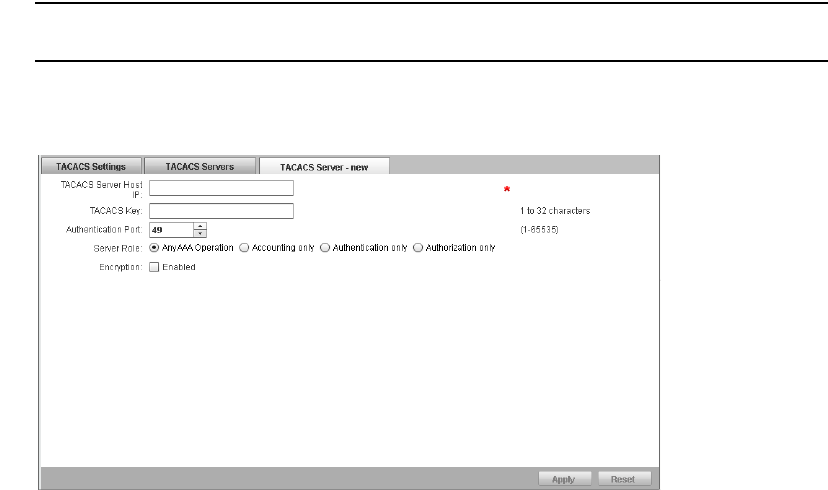
170 Brocade Virtual ADX Graphical User Interface Guide
53-1003242-01
TACACS Servers
9
Use the TACACS Servers tab to:
• Click New to open the TACACS Servers - new tab and create a new TACACS server.
• Select an entry and click Edit to edit the selected server’s settings.
• Select an entry and click Delete to delete the server from the table. You are prompted to
confirm this deletion. Click OK to confirm or Cancel to cancel the deletion.
Adding or editing a TACACS server
To add or editing a TACACS server, perform the following steps:
1. Select the Configure tab.
2. Click Security in the tab menu bar.
3. From the sidebar, select TACACS.
4. At the bottom of the Settings tab, click Servers.
5. At the bottom of the Servers tab, perform either of the following:
• To create a new server, click New.
NOTE
If there are already 8 servers listed, then the New button will be dimmed and not available.
• To edit an existing server, click Edit.
The TACACS Server tab appears.
6. On the TACACS Server... tab, set or change the following values:
• Set the TACACS Server host or IP value.
• Set the TACACS Key value.
• Set the Authentication Port value.
• Select the Server Role.
• If communications with the server are to be encrypted, mark the Encryption Enabled
checkbox.
7. Click Apply at the bottom right corner of the window to create and activate the server, or click
Reset to discard any changes you have made and return to the TACACS Servers tab.