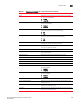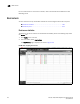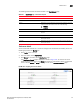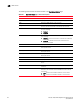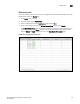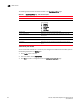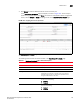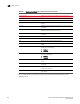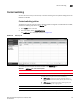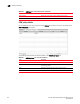(Supporting ADX v03.1.00) Owner's manual
Table Of Contents
- Contents
- Preface
- Introduction to the Brocade Virtual ADX Web Interface
- Navigating the Web Interface
- Navigating the Dashboard
- Configuration Overview
- System Settings
- Network Settings
- Traffic Settings
- GSLB Settings
- Security Settings
- Monitoring Overview
- Viewing System Information
- Viewing Network Status
- Viewing Traffic Statistics
- Viewing Security Statistics
- Maintenance Overview
- Managing Software Images
- Restarting the System
- License Management
- Packet Capture
- Accessing the CLI
- Retrieving System Information for Technical Support
- Troubleshooting
- Config Template XML Schema
- Managing Config Templates through the CLI
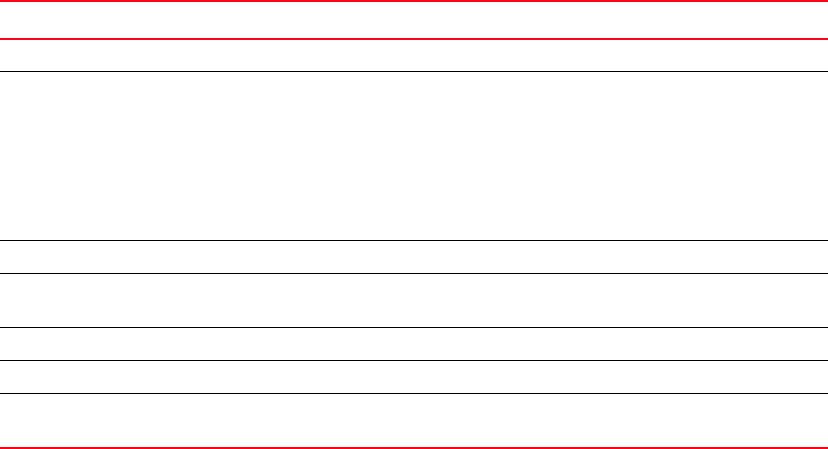
214 Brocade Virtual ADX Graphical User Interface Guide
53-1003242-01
Real servers
13
The following table describes the fields available in the Real Server Ports page.
Real server port details
To view the detailed statistics of a real server port configured on the Brocade Virtual ADX, perform
the following steps within the Monitor tab.
1. Click Traffic on the menu bar.
2. From the sidebar, select Real Servers.
3. Click Port and select a configuration from the All Real Servers Ports page.
TABLE 66 Real Servers Ports page - fields and descriptions
Field Description
Name Displays the name of the real server ports.
Status Displays the health of the real server ports. The status can be one
of the following:
• Enabled
• Disabled
• Not Healthy
• Healthy
• Not Bound
Admin State Displays the status of the real server ports.
Current Connections Displays the number of current open connections on the real
server ports.
Response Time (ms) Displays the response time in milliseconds.
Rx Packets Displays the number of packets received by the real server ports.
Tx Packets Displays the number of packets transmitted by the real server
ports.