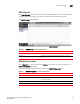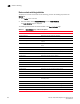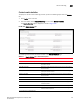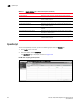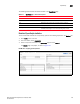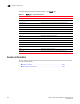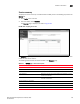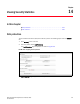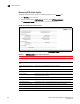(Supporting ADX v03.1.00) Owner's manual
Table Of Contents
- Contents
- Preface
- Introduction to the Brocade Virtual ADX Web Interface
- Navigating the Web Interface
- Navigating the Dashboard
- Configuration Overview
- System Settings
- Network Settings
- Traffic Settings
- GSLB Settings
- Security Settings
- Monitoring Overview
- Viewing System Information
- Viewing Network Status
- Viewing Traffic Statistics
- Viewing Security Statistics
- Maintenance Overview
- Managing Software Images
- Restarting the System
- License Management
- Packet Capture
- Accessing the CLI
- Retrieving System Information for Technical Support
- Troubleshooting
- Config Template XML Schema
- Managing Config Templates through the CLI
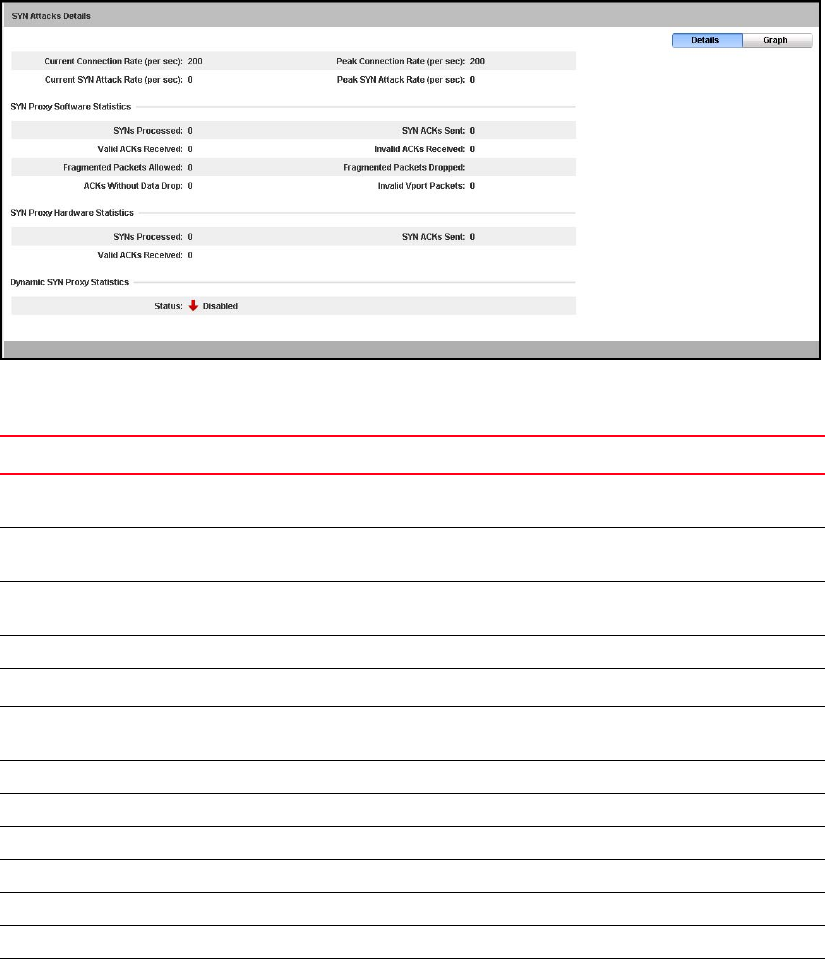
228 Brocade Virtual ADX Graphical User Interface Guide
53-1003242-01
DoS protection
14
Displaying SYN attack details
To display SYN attack details, perform the following steps within the Monitor tab.
1. Click Security on the menu bar.
2. From the sidebar, select DoS Protection, and then select SYN Attacks Details.
The SYN Attacks Details page is displayed, as shown in Figure 161.
FIGURE 161 Monitoring the SYN attack details
The following table escribes the fields available in the SYN Attacks Details page.
TABLE 78 SYN Attacks Details page - fields and descriptions
Field Description
Current Connection Rate (per
sec)
Displays the rate of all TCP traffic per second, including TCP SYN DoS attacks.
Peak Connection Rate (per
sec)
Displays the peak rate of TCP traffic encountered per second.
Current SYN Attack Rate (per
sec)
Displays the rate of TCP SYN DoS attacks per second.
Peak SYN Attack Rate (per sec) Displays the peak rate of TCP SYN attacks encountered per second.
SYN Proxy Software Statistics
SYNs Processed Displays the number of SYNs that have the SYN proxy feature enabled, received
and processed by the software.
SYN ACKs Sent Displays the number of SYN ACKs sent to the client from the software.
Valid ACKs Received Displays the number of valid ACKs received from the client, by the software.
Invalid ACKs Received Displays the number of invalid ACKs received from the client, by the software.
Fragmented Packets Allowed Displays the number of fragmented packets allowed by the software.
Fragmented Packets Dropped Displays the number of fragmented packets dropped by the software.
ACKs Without Data Drop Displays the number of ACKs received without any data drop.
Invalid Vport Packets Displays the number of packets dropped due to invalid port.