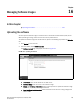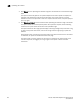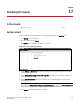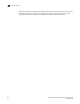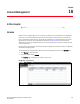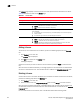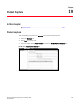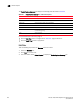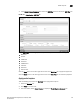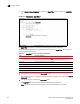(Supporting ADX v03.1.00) Owner's manual
Table Of Contents
- Contents
- Preface
- Introduction to the Brocade Virtual ADX Web Interface
- Navigating the Web Interface
- Navigating the Dashboard
- Configuration Overview
- System Settings
- Network Settings
- Traffic Settings
- GSLB Settings
- Security Settings
- Monitoring Overview
- Viewing System Information
- Viewing Network Status
- Viewing Traffic Statistics
- Viewing Security Statistics
- Maintenance Overview
- Managing Software Images
- Restarting the System
- License Management
- Packet Capture
- Accessing the CLI
- Retrieving System Information for Technical Support
- Troubleshooting
- Config Template XML Schema
- Managing Config Templates through the CLI
240 Brocade Virtual ADX Graphical User Interface Guide
53-1003242-01
Uploading the software
16
4. Click Upload to start uploading the software image from the TFTP server to the selected image
flash.
The system continuously polls for the upload complete status. After upload is complete, the
page gets auto refreshed to show the latest information. The system polls for 4 minutes
maximum to server to respond and in case of no response from the server, the system prompts
you to try again.
5. Click Upload and Reboot to reboot the device after uploading the software image to the device.
The system follows the standard upload process. After upload is complete, before rebooting
the device, the system checks the version of the uploaded image.
The system checks for the image type and displays a warning message that you will have to log
in again to the system after reboot, if the current image and the image trying to upload are
different.
During device reboot, the system continuously polls for the reboot success status. If the reboot
is successful, the system is reloaded with the current page.
The system polls 3 minutes maximum for the server to respond on the reboot status and in
case of no response, will suggest you to log in again to the system to access the latest
information.