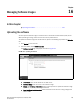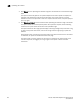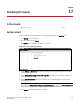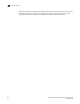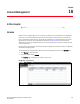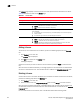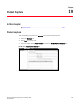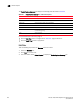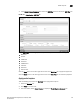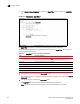(Supporting ADX v03.1.00) Owner's manual
Table Of Contents
- Contents
- Preface
- Introduction to the Brocade Virtual ADX Web Interface
- Navigating the Web Interface
- Navigating the Dashboard
- Configuration Overview
- System Settings
- Network Settings
- Traffic Settings
- GSLB Settings
- Security Settings
- Monitoring Overview
- Viewing System Information
- Viewing Network Status
- Viewing Traffic Statistics
- Viewing Security Statistics
- Maintenance Overview
- Managing Software Images
- Restarting the System
- License Management
- Packet Capture
- Accessing the CLI
- Retrieving System Information for Technical Support
- Troubleshooting
- Config Template XML Schema
- Managing Config Templates through the CLI
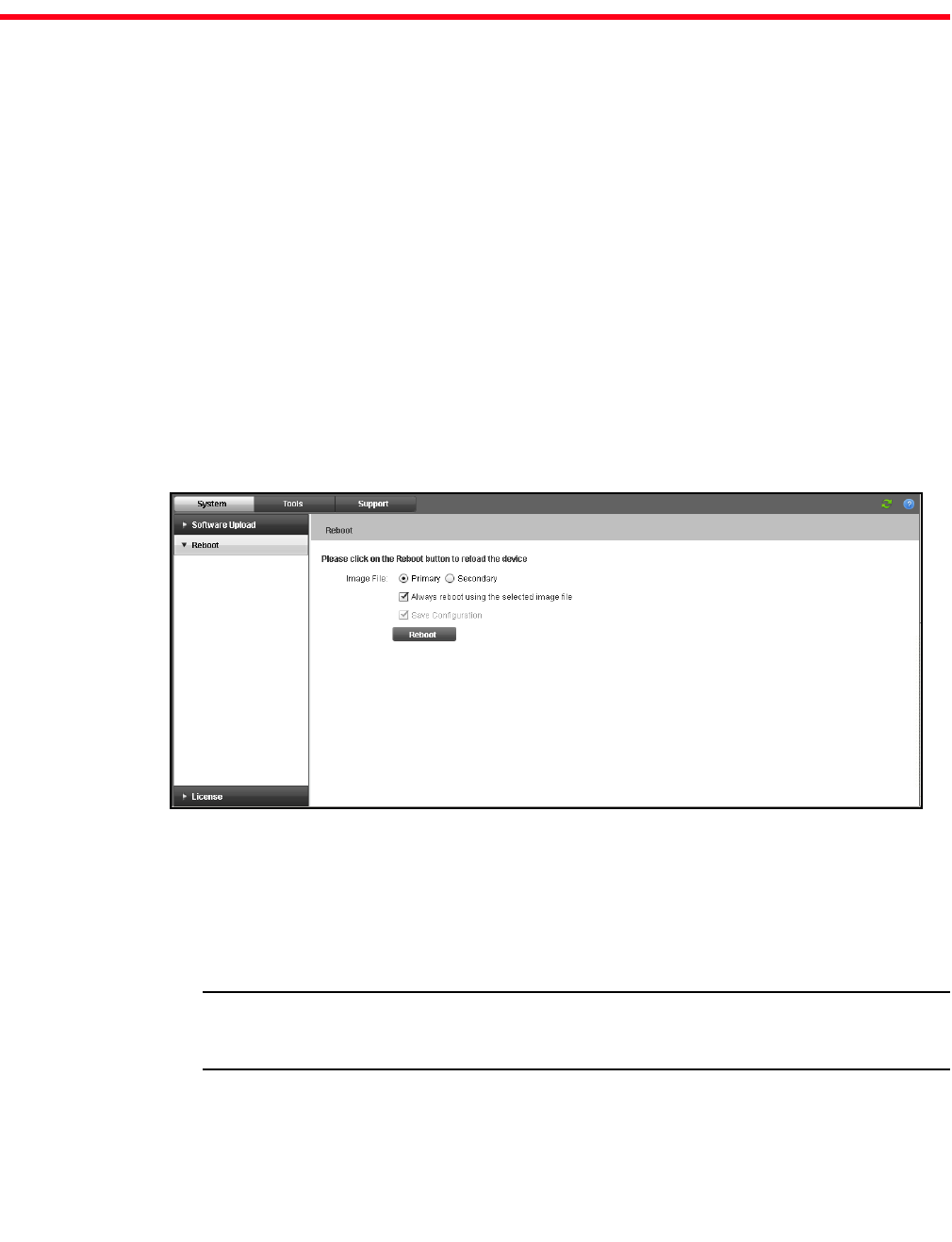
Brocade Virtual ADX Graphical User Interface Guide 241
53-1003242-01
Chapter
17
Restarting the System
In this chapter
•System restart . . . . . . . . . . . . . . . . . . . . . . . . . . . . . . . . . . . . . . . . . . . . . . . . 241
System restart
To reboot the Brocade Virtual ADX, perform the following steps within the Maintain tab.
1. Click System from the menu bar.
2. From the sidebar, select Reboot.
The Reboot page is displayed, as shown in Figure 168.
FIGURE 168 Rebooting theBrocade Virtual ADX
3. Select Primary or Secondary for image file. By default, the system is configured to boot from
the primary memory.
4. Select Always reboot using the selected image file check box to set the selected image file as
the configured boot image.
5. Select Save Configuration check box to specify if the running configuration must be saved
before reboot.
NOTE
If you select the Always reboot using the selected image file check box, the Save Configuration
check box is selected and the running configuration is saved automatically.
6. Click Reboot to reboot the Brocade Virtual ADX.