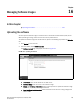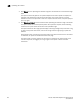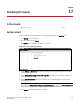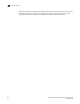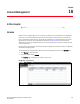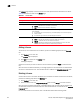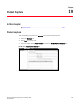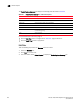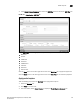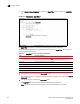(Supporting ADX v03.1.00) Owner's manual
Table Of Contents
- Contents
- Preface
- Introduction to the Brocade Virtual ADX Web Interface
- Navigating the Web Interface
- Navigating the Dashboard
- Configuration Overview
- System Settings
- Network Settings
- Traffic Settings
- GSLB Settings
- Security Settings
- Monitoring Overview
- Viewing System Information
- Viewing Network Status
- Viewing Traffic Statistics
- Viewing Security Statistics
- Maintenance Overview
- Managing Software Images
- Restarting the System
- License Management
- Packet Capture
- Accessing the CLI
- Retrieving System Information for Technical Support
- Troubleshooting
- Config Template XML Schema
- Managing Config Templates through the CLI
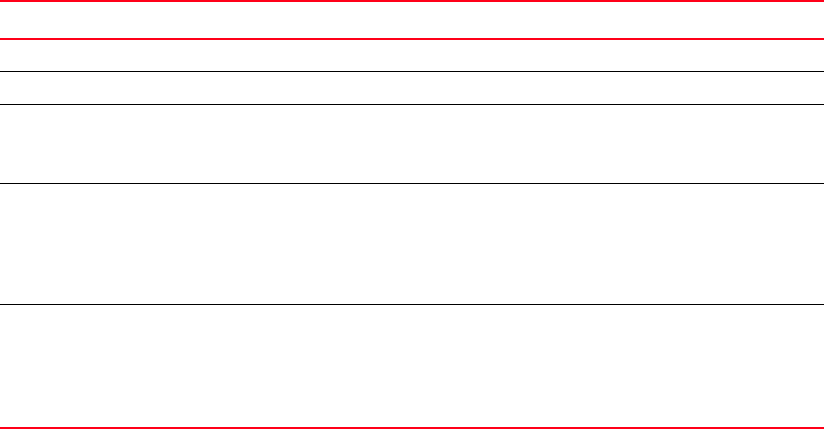
244 Brocade Virtual ADX Graphical User Interface Guide
53-1003242-01
License
18
The License page displays a summary of the active and expired licenses installed on the device.
Table 84 describes the fields in the License page.
Adding a license
To add one or more new licenses on the device, perform the following steps within the Maintain
tab.
1. Click License on the menu bar.
The License page is displayed.
2. Click Add at the bottom of the License page.
A dialog box displays.
Select the license file you want to add from the local directory and click Open to add the license
key.
After the license is added successfully, a message appears that the license will be installed when
the device is rebooted next time. The installed license is added in the Installed License (s) table.
Deleting a license
A license will remain in the license database until it is deleted. To delete a license from the device,
perform the following steps within the Maintain tab.
1. Click License on the menu bar.
2. Select the license from the Installed License (s) table and click Delete to remove a license.
After the license is deleted successfully, a message appears that the license will be disabled and
removed when the device is rebooted next time. The installed license is removed from the Installed
License (s) table.
For more information on the licenses, refer to the Brocade Virtual ADX Licensing Guide.
TABLE 84 License fields
Field Description
Package Name Displays the name of the license package.
License ID Displays the ID of the License. This number is embedded in the Brocade device.
License Type Displays the type of the license, which can be one of the following:
• Normal - Indicates that the license is permanent.
• Trial – Indicates that the license is temporary.
License Period Displays the period (number of days) for which a license is granted, which can be one
of the following:
• If the license type is trial (temporary), this field displays the number of days the
license is valid.
• If the license type is normal, the field displays ‘unlimited’.
Status Displays the status of the license, which can be one of the following:
• Active – Indicates the license is valid and in effect on the device.
• Expired – Indicates that the trial license has expired.
• Invalid – Indicates the license when the license ID does not match the serial
number of the device for which the license was purchased.