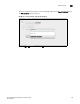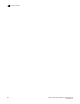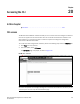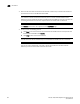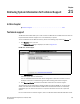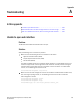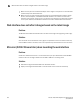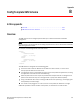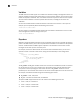(Supporting ADX v03.1.00) Owner's manual
Table Of Contents
- Contents
- Preface
- Introduction to the Brocade Virtual ADX Web Interface
- Navigating the Web Interface
- Navigating the Dashboard
- Configuration Overview
- System Settings
- Network Settings
- Traffic Settings
- GSLB Settings
- Security Settings
- Monitoring Overview
- Viewing System Information
- Viewing Network Status
- Viewing Traffic Statistics
- Viewing Security Statistics
- Maintenance Overview
- Managing Software Images
- Restarting the System
- License Management
- Packet Capture
- Accessing the CLI
- Retrieving System Information for Technical Support
- Troubleshooting
- Config Template XML Schema
- Managing Config Templates through the CLI
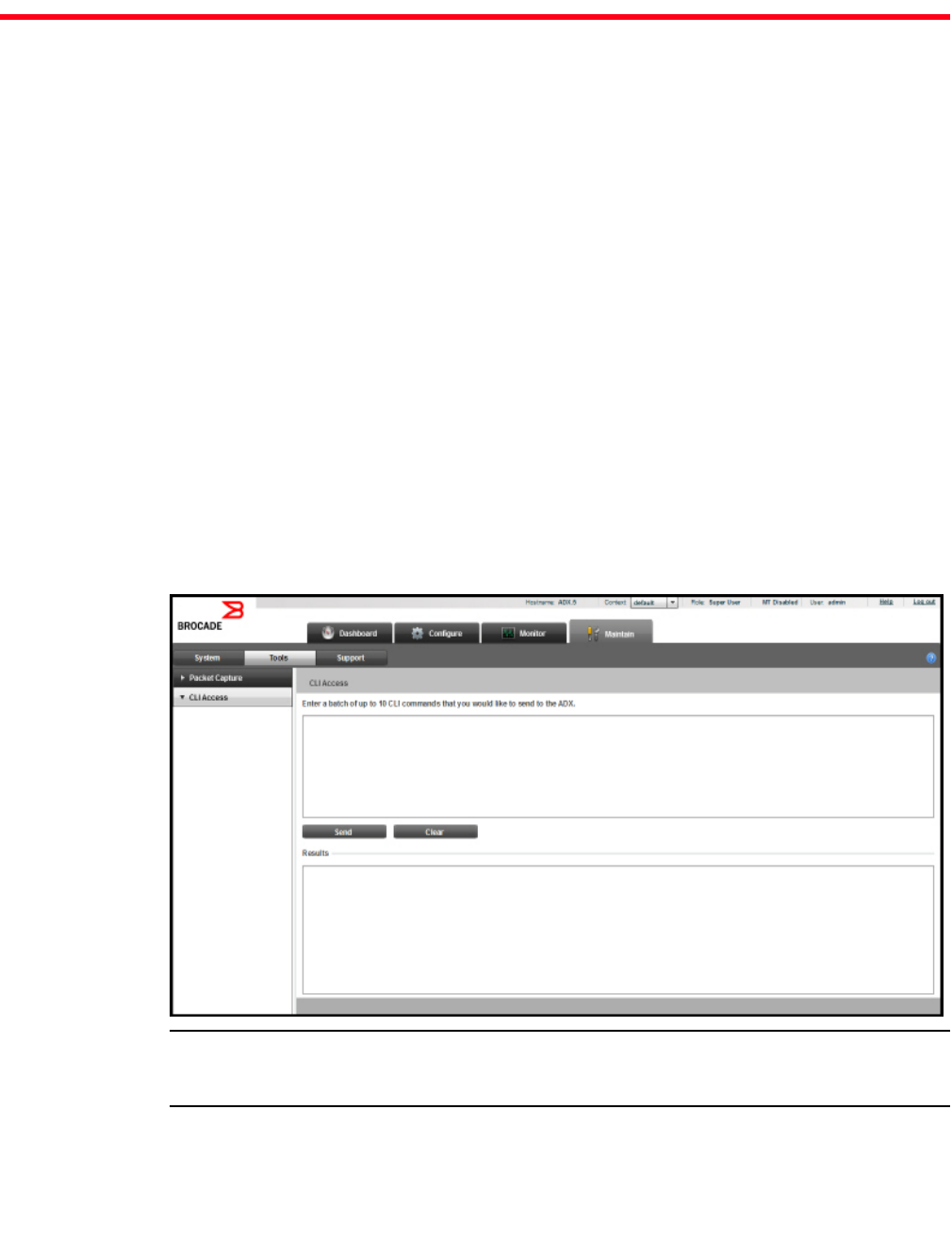
Brocade Virtual ADX Graphical User Interface Guide 251
53-1003242-01
Chapter
20
Accessing the CLI
In this chapter
•CLI access . . . . . . . . . . . . . . . . . . . . . . . . . . . . . . . . . . . . . . . . . . . . . . . . . . . 251
CLI access
The Brocade Virtual ADX web interface enables you to run CLI commands to configure the features
that are not supported in the web interface. You can use the CLI access feature available in the
web interface to run the CLI commands in a batch to request and change the configuration
information on Brocade Virtual ADX.
To run CLI commands using the web interface, perform the following steps within the Maintain tab.
1. Click Tools from the menu bar.
2. From the sidebar, select CLI Access.
The CLI Access page is displayed, as shown in Figure 174.
FIGURE 174 CLI Access
NOTE
The users with operator and manager privilege can run the CLI commands from the GUI. If you are
a read-only user. You can only view the CLI Access page.