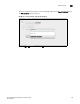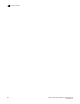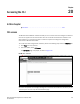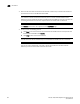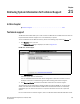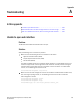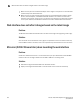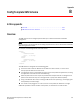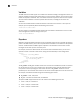(Supporting ADX v03.1.00) Owner's manual
Table Of Contents
- Contents
- Preface
- Introduction to the Brocade Virtual ADX Web Interface
- Navigating the Web Interface
- Navigating the Dashboard
- Configuration Overview
- System Settings
- Network Settings
- Traffic Settings
- GSLB Settings
- Security Settings
- Monitoring Overview
- Viewing System Information
- Viewing Network Status
- Viewing Traffic Statistics
- Viewing Security Statistics
- Maintenance Overview
- Managing Software Images
- Restarting the System
- License Management
- Packet Capture
- Accessing the CLI
- Retrieving System Information for Technical Support
- Troubleshooting
- Config Template XML Schema
- Managing Config Templates through the CLI
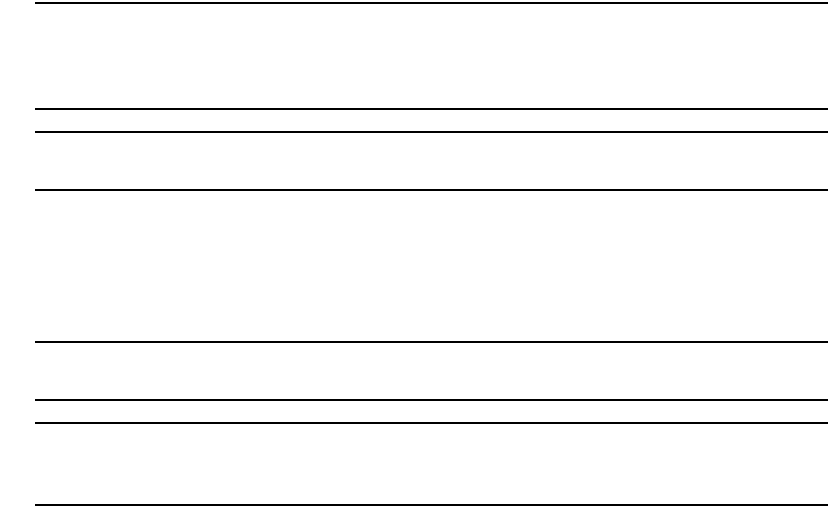
252 Brocade Virtual ADX Graphical User Interface Guide
53-1003242-01
CLI access
20
3. Enter the CLI commands in the field under the Enter a batch of up to 10 CLI commands that
you would like to send to the Brocade Virtual ADX.
NOTE
The maximum number of CLI Commands that you can run from the web interface is 10.
However, if any command fails to execute, the Brocade Virtual ADX will continue to process the
remaining commands and return the response of the commands that are executed.
NOTE
The rconsole command is not supported via the CLI Access page.
4. Perform one of the following actions:
• Click Send to run the commands on the Brocade Virtual ADX and view the response from
the Brocade Virtual ADX under Results.
• Click Clear to clear the command entries.
NOTE
The CLI commands will be validated only on the Brocade Virtual ADX and not on the client.
NOTE
You can run show, configuration, and copy or paste commands from the web interface.
However, you cannot run the boot and reset commands.