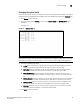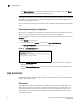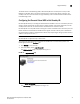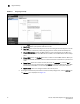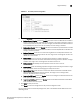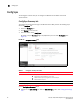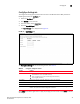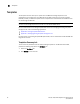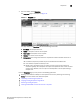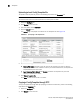(Supporting ADX v03.1.00) Owner's manual
Table Of Contents
- Contents
- Preface
- Introduction to the Brocade Virtual ADX Web Interface
- Navigating the Web Interface
- Navigating the Dashboard
- Configuration Overview
- System Settings
- Network Settings
- Traffic Settings
- GSLB Settings
- Security Settings
- Monitoring Overview
- Viewing System Information
- Viewing Network Status
- Viewing Traffic Statistics
- Viewing Security Statistics
- Maintenance Overview
- Managing Software Images
- Restarting the System
- License Management
- Packet Capture
- Accessing the CLI
- Retrieving System Information for Technical Support
- Troubleshooting
- Config Template XML Schema
- Managing Config Templates through the CLI

Brocade Virtual ADX Graphical User Interface Guide 27
53-1003242-01
Templates
5
3. From the sidebar, select Templates.
The Templates page is displayed. See Figure 17.
FIGURE 17 Templates page
The page displays the Templates tab with the following information:
• File Name: The template filename.
• Name: A descriptive name for the template.
• Description: A description of the template.
• Version: The version of the template.
• Storage Area: The storage area where the template file resides. Possible values are as
follows:
• Pre-defined, templates provided as part of the Brocade Virtual ADX build.
• User-defined, templates created by a user.
• Ready-to-use, templates that do no require any user inputs and are ready to be
executed. Typically, these templates are copies of template files from one of the other
storage areas. However, the user inputs are already filled in the template making it
ready for use.
From the Templates page, you can perform the following operations:
• Deleting a User-defined or Ready-to-Use template from the list by selecting it and clicking
Delete. You cannot delete a Pre-defined template.
• “Uploading a local Config Template file”
• “Copying a Config Template through TFTP”
• “Executing a Config Template”
• “Viewing the Raw XML and Tree Structure of a template”