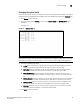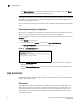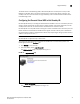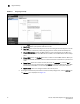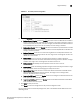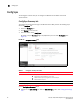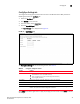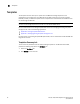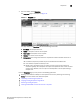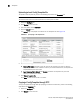(Supporting ADX v03.1.00) Owner's manual
Table Of Contents
- Contents
- Preface
- Introduction to the Brocade Virtual ADX Web Interface
- Navigating the Web Interface
- Navigating the Dashboard
- Configuration Overview
- System Settings
- Network Settings
- Traffic Settings
- GSLB Settings
- Security Settings
- Monitoring Overview
- Viewing System Information
- Viewing Network Status
- Viewing Traffic Statistics
- Viewing Security Statistics
- Maintenance Overview
- Managing Software Images
- Restarting the System
- License Management
- Packet Capture
- Accessing the CLI
- Retrieving System Information for Technical Support
- Troubleshooting
- Config Template XML Schema
- Managing Config Templates through the CLI
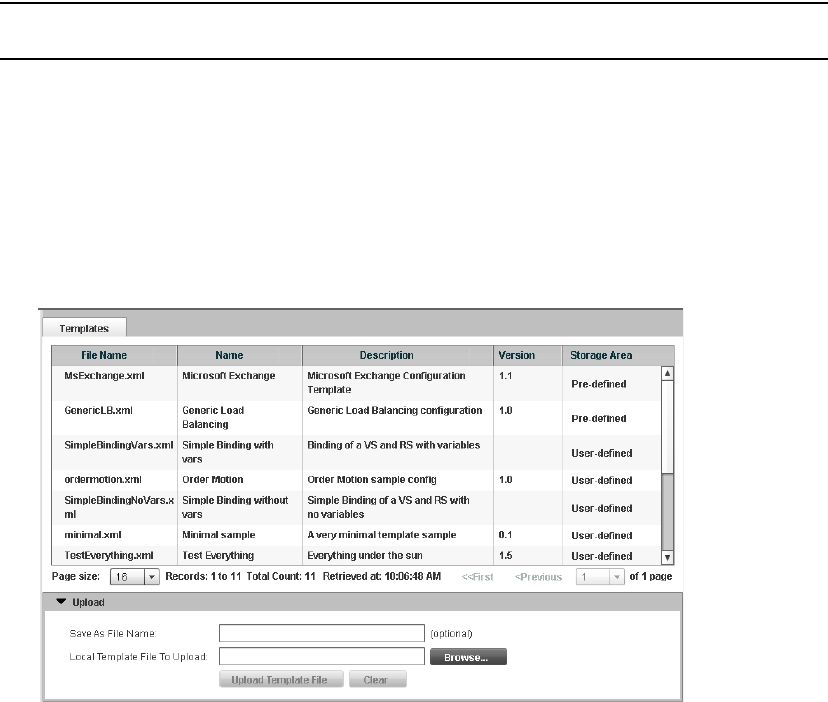
28 Brocade Virtual ADX Graphical User Interface Guide
53-1003242-01
Templates
5
Uploading a local Config Template file
To upload a local template file, perform the following steps within the Templates tab.
NOTE
The maximum file size that can be loaded from the local system is 750K.
1. Select the Configure tab.
2. Click System on the menu bar.
3. From the sidebar, select Templates.
4. Click the Upload button.
The Upload page is displayed at the bottom of the Templates tab. See Figure 18.
FIGURE 18 Upload page on the Templates tab
5. Provide the following information:
• Save As File Name: Optionally, enter the name of the template if you want to upload a
template on the device with a different name. If you leave this field blank, the template will
be uploaded with the same name.
• Local Template File to Upload: Click Browse and select the template from your local
directory to upload to the device.
6. Click Upload Template File.
Click Clear to clear all the entries in the fields.
Copying a Config Template through TFTP
To copy a template file through TFTP by specifying its address and filename, perform the following
steps within the Templates tab.
1. Select the Configure tab.
2. Click System on the menu bar.