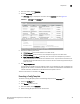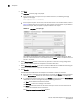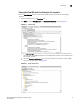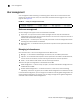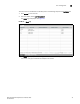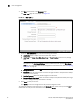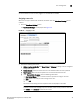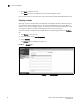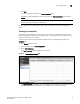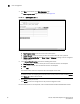(Supporting ADX v03.1.00) Owner's manual
Table Of Contents
- Contents
- Preface
- Introduction to the Brocade Virtual ADX Web Interface
- Navigating the Web Interface
- Navigating the Dashboard
- Configuration Overview
- System Settings
- Network Settings
- Traffic Settings
- GSLB Settings
- Security Settings
- Monitoring Overview
- Viewing System Information
- Viewing Network Status
- Viewing Traffic Statistics
- Viewing Security Statistics
- Maintenance Overview
- Managing Software Images
- Restarting the System
- License Management
- Packet Capture
- Accessing the CLI
- Retrieving System Information for Technical Support
- Troubleshooting
- Config Template XML Schema
- Managing Config Templates through the CLI
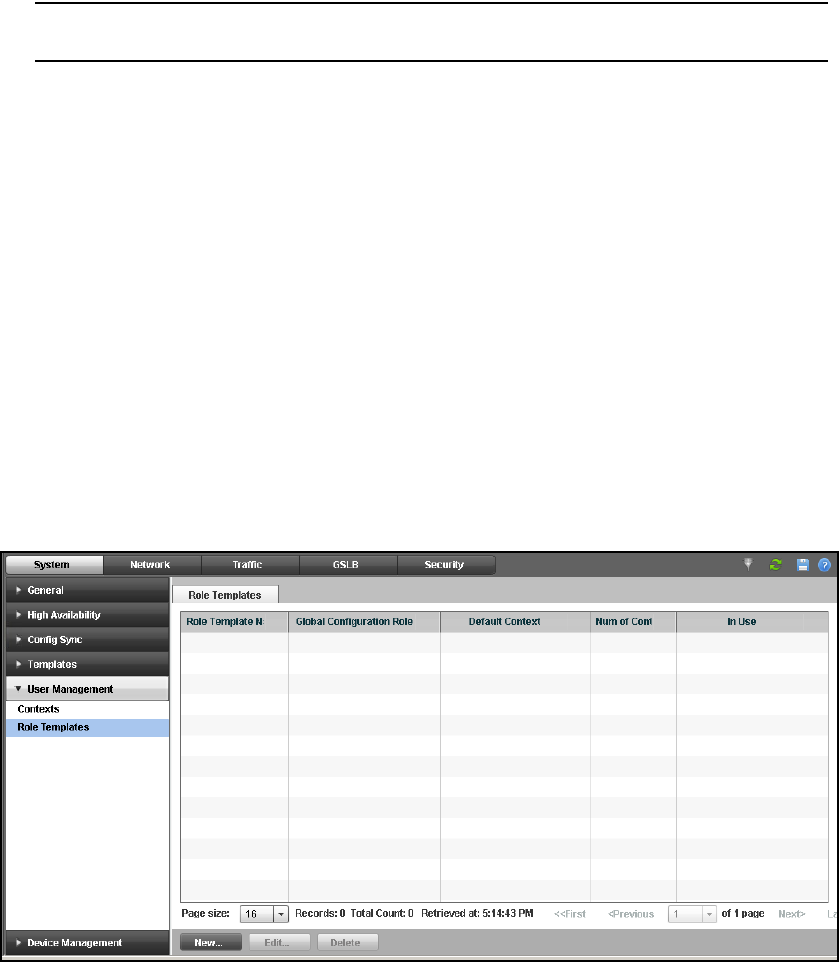
Brocade Virtual ADX Graphical User Interface Guide 37
53-1003242-01
User management
5
5. Click Add.
The context name is displayed in the Current Contexts table.
To delete a context configuration, select an entry from the Current Contexts table and click
Delete.
NOTE
A context cannot be deleted if it is referenced.
For more information on creating the contexts, refer to the Brocade Virtual ADX Administration
Guide.
Creating role templates
For simplicity of the configuration, the super user can create a role template with specific roles
assigned for global and context-related configurations. You can assign the role template to the user
to grant the privileges in the template.
To create a role template on the Brocade Virtual ADX, perform the following steps within the
Configure tab.
1. Click System on the menu bar.
2. From the sidebar, select User Management.
3. Select Role Templates.
The Role Templates page is displayed. See Figure 28.
FIGURE 28 Role templates summary page
The Role Templates page displays the list of configurated role templates, 30 entries at a time.
Each entry includes role template name, role, default context, and its active status.