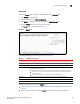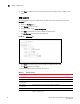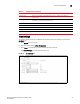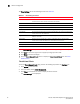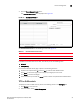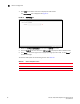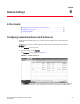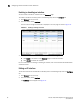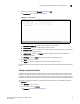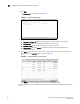(Supporting ADX v03.1.00) Owner's manual
Table Of Contents
- Contents
- Preface
- Introduction to the Brocade Virtual ADX Web Interface
- Navigating the Web Interface
- Navigating the Dashboard
- Configuration Overview
- System Settings
- Network Settings
- Traffic Settings
- GSLB Settings
- Security Settings
- Monitoring Overview
- Viewing System Information
- Viewing Network Status
- Viewing Traffic Statistics
- Viewing Security Statistics
- Maintenance Overview
- Managing Software Images
- Restarting the System
- License Management
- Packet Capture
- Accessing the CLI
- Retrieving System Information for Technical Support
- Troubleshooting
- Config Template XML Schema
- Managing Config Templates through the CLI
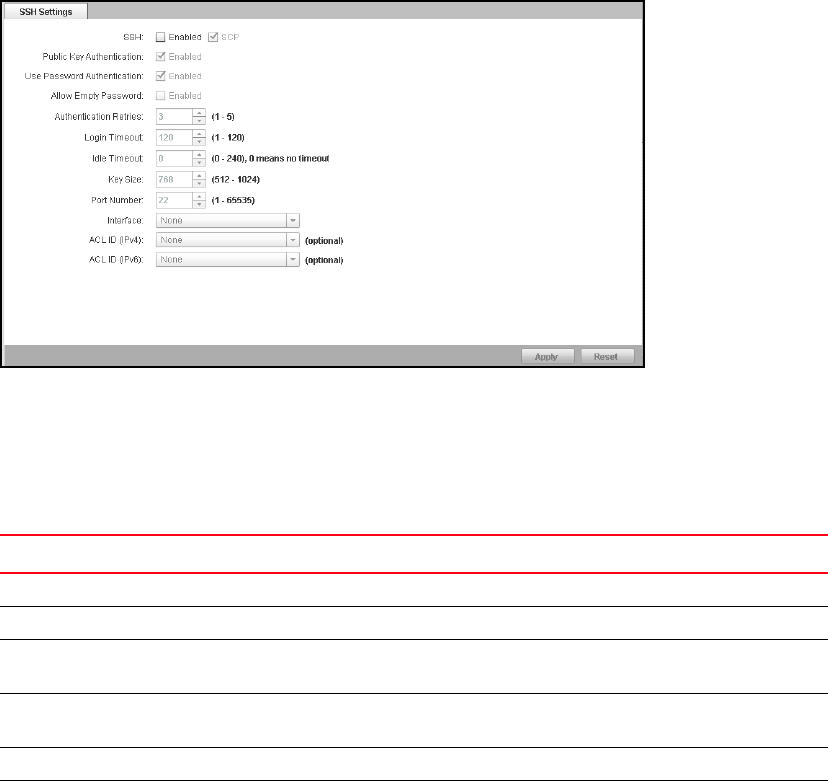
50 Brocade Virtual ADX Graphical User Interface Guide
53-1003242-01
Device management
5
• Click Clear to deselect all rows and empty the edit fields, making it easier to create a new
group.
SSH controls
To configure SSH settings on the Brocade Virtual ADX, perform the following steps within the
Configure tab.
1. Select the Configure tab.
2. Click System on the menu bar.
3. From the sidebar, select Device Management.
4. Click SSH in the sidebar sub-menu to display the SSH controls.
The SSH Settings tab is displayed. See Figure 38.
FIGURE 38 SSH Settings tab
5. Click Apply at the bottom right corner to apply any change you have made.
Click Reset to discard all changes.
The SSH panel has the following controls. See Table 17.
TABLE 17 SSH panel controls
Control Description
SSH Enabled If marked, enables SSH configuration. If blank, all other controls are dimmed.
SCP If marked, enables the Secure Copy protocol.
Public Key
Authentication
If marked, uses PKI-based authentication.
Use Password
Authentication
If marked, requires user authentication (ID plus password).
Allow Empty Password If marked, allows the password field to be blank.
Authentication Retries Number of failed authentication attempts allowed before the account is locked.
(range: 1–5, default is 3)