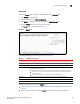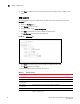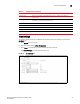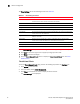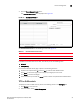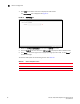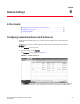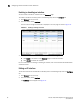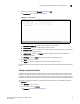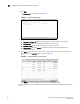(Supporting ADX v03.1.00) Owner's manual
Table Of Contents
- Contents
- Preface
- Introduction to the Brocade Virtual ADX Web Interface
- Navigating the Web Interface
- Navigating the Dashboard
- Configuration Overview
- System Settings
- Network Settings
- Traffic Settings
- GSLB Settings
- Security Settings
- Monitoring Overview
- Viewing System Information
- Viewing Network Status
- Viewing Traffic Statistics
- Viewing Security Statistics
- Maintenance Overview
- Managing Software Images
- Restarting the System
- License Management
- Packet Capture
- Accessing the CLI
- Retrieving System Information for Technical Support
- Troubleshooting
- Config Template XML Schema
- Managing Config Templates through the CLI
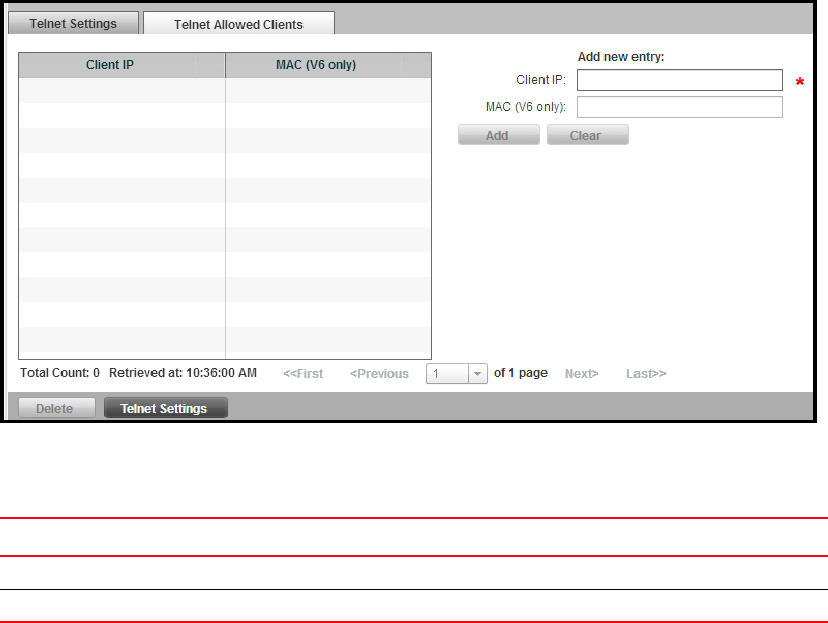
Brocade Virtual ADX Graphical User Interface Guide 53
53-1003242-01
Device management
5
4. Click the Telnet Allowed Clients button.
The Telnet Allowed Clients tab is displayed. See Figure 40.
FIGURE 40 Telnet Allowed Clients tab
The Telnet Allowed Clients tab has the following controls. See Figure 19.
In addition to the information in the table, this tab lets you set the following value:
• Client IP
• MAC (V6 only)
Use the Telnet Allowed Clients page to perform the following functions:
• Populate the required fields (IP) and click Add to add the Telnet Allowed Client.
• Click Apply at the bottom right corner to apply any changes you have made.
• Click Reset to discard all changes.
• Select a listed entry and click the Delete button to delete that specific Telnet Allowed Client.
TFTP on VLAN controls
To display the TFTP on VLAN controls, perform the following actions in the Configure tab:
1. Click System on the menu bar.
2. From the sidebar, select Device Management.
TABLE 19 Telnet Allowed Clients tab controls
Column Content
Client IP IP address for authorized client. Once listed, it cannot be altered; it can only be deleted.
MAC (V6 only) MAC mask used by IPv6 addresses