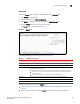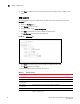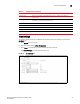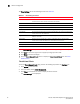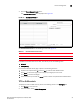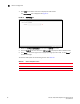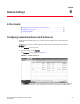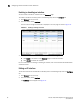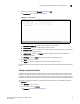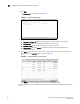(Supporting ADX v03.1.00) Owner's manual
Table Of Contents
- Contents
- Preface
- Introduction to the Brocade Virtual ADX Web Interface
- Navigating the Web Interface
- Navigating the Dashboard
- Configuration Overview
- System Settings
- Network Settings
- Traffic Settings
- GSLB Settings
- Security Settings
- Monitoring Overview
- Viewing System Information
- Viewing Network Status
- Viewing Traffic Statistics
- Viewing Security Statistics
- Maintenance Overview
- Managing Software Images
- Restarting the System
- License Management
- Packet Capture
- Accessing the CLI
- Retrieving System Information for Technical Support
- Troubleshooting
- Config Template XML Schema
- Managing Config Templates through the CLI
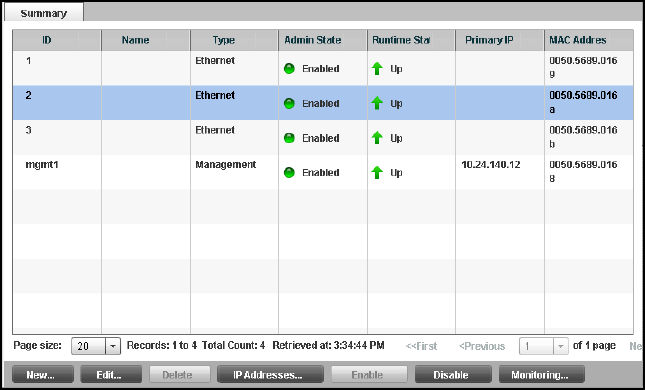
56 Brocade Virtual ADX Graphical User Interface Guide
53-1003242-01
Configuring network interfaces and IP addresses
6
Enabling or disabling an interface
You can enable or disable an interface from the Summary page.
To enable or disable an interface, perform the following steps within the Configure tab.
1. Click Network on the menu bar.
2. From the sidebar, select Interfaces.
The list of all the configured interfaces is displayed in the main page as shown in Figure 43.
FIGURE 43 Enabling or disabling an interface
3. Select an interface from the table and perform one of the following actions:
• Click Enable at the bottom of the Summary page to enable the interface.
• Click Disable to disable the interface.
For more information on enabling or disabling an interface, refer to the Brocade Virtual ADX Switch
and Router Guide.
Editing an IP interface
To edit an IP interface on the Brocade Virtual ADX, perform the following steps within the Configure
tab.
1. Click Network on the menu bar.
2. From the sidebar, select Interface.
The Summary tab is displayed. See Figure 42.