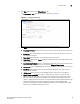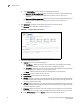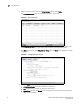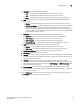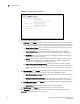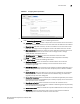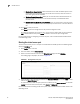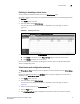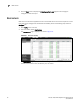(Supporting ADX v03.1.00) Owner's manual
Table Of Contents
- Contents
- Preface
- Introduction to the Brocade Virtual ADX Web Interface
- Navigating the Web Interface
- Navigating the Dashboard
- Configuration Overview
- System Settings
- Network Settings
- Traffic Settings
- GSLB Settings
- Security Settings
- Monitoring Overview
- Viewing System Information
- Viewing Network Status
- Viewing Traffic Statistics
- Viewing Security Statistics
- Maintenance Overview
- Managing Software Images
- Restarting the System
- License Management
- Packet Capture
- Accessing the CLI
- Retrieving System Information for Technical Support
- Troubleshooting
- Config Template XML Schema
- Managing Config Templates through the CLI
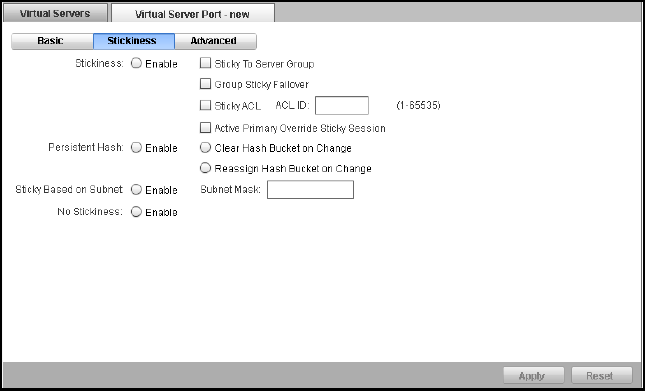
74 Brocade Virtual ADX Graphical User Interface Guide
53-1003242-01
Virtual servers
7
FIGURE 60 Configuring stickiness parameters
7. Provide the following information:
• Stickiness: Click Enable to enable a sticky connection on the virtual server ports, when a
service request by a client mandates a series of sequential TCP or UDP port connections to
be served by the same real server. Select the following options based on the requirement.
• Sticky To Server Group: Select the check box to enable sticky connections to be load
balanced among servers in the same group.
• Group Sticky Failover: Select the check box to send connections to a different
reachable group, when the connection with an entire server group is unreachable.
• Sticky ACL: Select the check box to ensure that subsequent packets from the same
client reaches the same real server.
• ACL ID: Enter the ID of an Access Control List (ACL) that specifies a permit action for
the traffic from specified source IP address, before source NAT is performed. The
range is from 1 through 65,535. The default value is 1.
• Active Primary Override Sticky Session: Select the check box to enable the Active
Primary Override Sticky Session, sending new connections for the port to the primary
server when it comes back up, even though there is a sticky session to the backup
server.
• Persistent Hash: Click Enable to evenly distribute hash assignments and enable a client to
direct the request to the same real server. Click one of the following options:
• Clear Hash Bucket on Change: Allows to clear the entire persistent hash table, when a
new server comes up.
• Reassign Hash Bucket on Change: Allows to calculate the number of hash entries
allocated to each existing server and reassign some of the entries to the new server.
• Sticky Based on Subnet: Click Enable to send all requests originating from a given subnet
to the same real server.
• Subnet Mask: Enter the subnet mask that is used for the stickiness.
• No Stickiness: Click Enable to disable stickiness on the virtual server port.
8. Click Advanced tab to configure the advanced parameters for the virtual server port. The
Advanced tab is displayed, as shown in Figure 61.