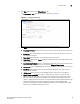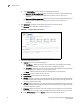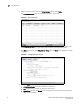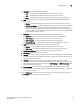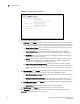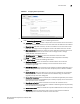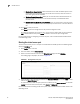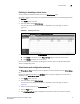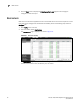(Supporting ADX v03.1.00) Owner's manual
Table Of Contents
- Contents
- Preface
- Introduction to the Brocade Virtual ADX Web Interface
- Navigating the Web Interface
- Navigating the Dashboard
- Configuration Overview
- System Settings
- Network Settings
- Traffic Settings
- GSLB Settings
- Security Settings
- Monitoring Overview
- Viewing System Information
- Viewing Network Status
- Viewing Traffic Statistics
- Viewing Security Statistics
- Maintenance Overview
- Managing Software Images
- Restarting the System
- License Management
- Packet Capture
- Accessing the CLI
- Retrieving System Information for Technical Support
- Troubleshooting
- Config Template XML Schema
- Managing Config Templates through the CLI
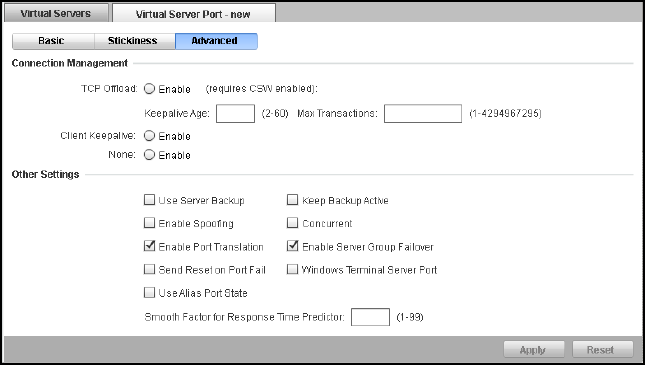
Brocade Virtual ADX Graphical User Interface Guide 75
53-1003242-01
Virtual servers
7
FIGURE 61 Configuring advanced parameters
9. Provide the following information:
• Under Connection Management, enter the following information:
• TCP Offload: Click Enable to allow a request from one connection on the client side to
reuse any established connection on the sever side. Note that CSW must be enabled.
• Keepalive Age: Specifies how many minutes a connection on the server side can be
kept alive. The range is from 2 through 60 minutes. The default value is 2 minutes.
• Max Transactions: Specifies the maximum number of HTTP transactions that can be
completed on a connection on the server side. The range is from 1 through
4,294,967,295. The default value is 1.
• Client Keepalive: Click Enable to reuse the connection on the client side.
• None: Click None to disable the TCP offload and client keepalive functionality.
• Under Other Settings, provide the following information:
• Use Server Backup: Select the check box to enable a VIP to use the servers
designated as backups only as backups, and use the other servers as the
load-balancing servers.
• Keep Backup Active: Select the check box to configure the VIP and application port to
continue using the backup servers even after the primary servers become available
again.
• Enable Spoofing: Select the check box to mark the input interface of the connection.
Later any response traffic for the session will be forwarded using this information
regardless of any other route configured.
• Enable Port Translation: Select the check box to translate the application port number
requested by the client to the application port number you specify on the virtual server
when you bind it to the real server.
• Send Reset on Port Fail: Select the check box to reset the connection for an
unavailable application on a real server in addition to redirecting future requests away
from this real server if the port fails.
• Use Alias Port State: Select the check box to perform SLB based on an alias port state.
• Concurrent: Select the check box to allow a client to have sessions on different
application ports on the same real server at the same time.