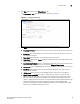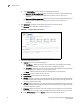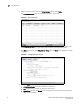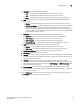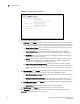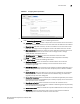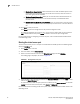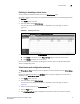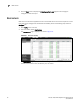(Supporting ADX v03.1.00) Owner's manual
Table Of Contents
- Contents
- Preface
- Introduction to the Brocade Virtual ADX Web Interface
- Navigating the Web Interface
- Navigating the Dashboard
- Configuration Overview
- System Settings
- Network Settings
- Traffic Settings
- GSLB Settings
- Security Settings
- Monitoring Overview
- Viewing System Information
- Viewing Network Status
- Viewing Traffic Statistics
- Viewing Security Statistics
- Maintenance Overview
- Managing Software Images
- Restarting the System
- License Management
- Packet Capture
- Accessing the CLI
- Retrieving System Information for Technical Support
- Troubleshooting
- Config Template XML Schema
- Managing Config Templates through the CLI
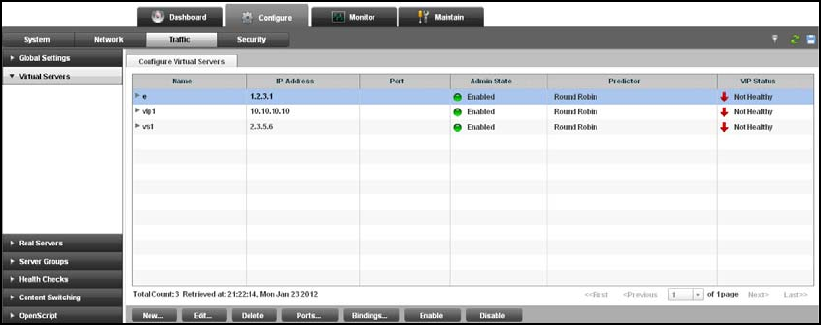
Brocade Virtual ADX Graphical User Interface Guide 77
53-1003242-01
Virtual servers
7
Enabling or disabling a virtual server
You can enable or disable a virtual server from the Virtual Servers page.
To enable or disable a virtual server on the Brocade Virtual ADX, perform the following steps within
the Configure tab.
1. Click Traffic on the menu bar.
2. From the sidebar, select Virtual Servers.
The list of the virtual servers in the system is displayed on the main page, as shown in
Figure 63.
FIGURE 63 Enabling a virtual server
3. Select a virtual server from the Virtual Servers page and perform one of the following actions:
• Click Enable at the bottom of the Virtual Servers page to enable the virtual server.
• Click Disable to disable the virtual server.
For more information on enabling or disabling virtual servers, refer to the Brocade Virtual ADX
Server Load Balancing Guide.
Virtual server port configuration summary
The Virtual Server Ports tab displays ports configured on a device selected from the Virtual Server
tab.
Perform the following steps within the Configure tab to view ports configured on virtual servers,
displayed on the Virtual Server Ports tab.
1. Click Traffic on the menu bar.
2. From the sidebar, select Virtual Servers.
The list of the virtual servers in the system is displayed on the main page, as shown in
Figure 63.
3. Select a virtual server from the Virtual Servers page.
4. Click the Ports button.
5. The Virtual Server Ports page is displayed for the specific virtual server selected in Step 3.