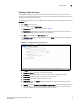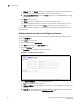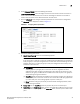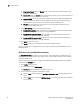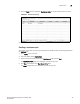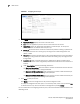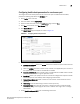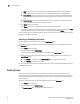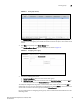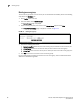(Supporting ADX v03.1.00) Owner's manual
Table Of Contents
- Contents
- Preface
- Introduction to the Brocade Virtual ADX Web Interface
- Navigating the Web Interface
- Navigating the Dashboard
- Configuration Overview
- System Settings
- Network Settings
- Traffic Settings
- GSLB Settings
- Security Settings
- Monitoring Overview
- Viewing System Information
- Viewing Network Status
- Viewing Traffic Statistics
- Viewing Security Statistics
- Maintenance Overview
- Managing Software Images
- Restarting the System
- License Management
- Packet Capture
- Accessing the CLI
- Retrieving System Information for Technical Support
- Troubleshooting
- Config Template XML Schema
- Managing Config Templates through the CLI
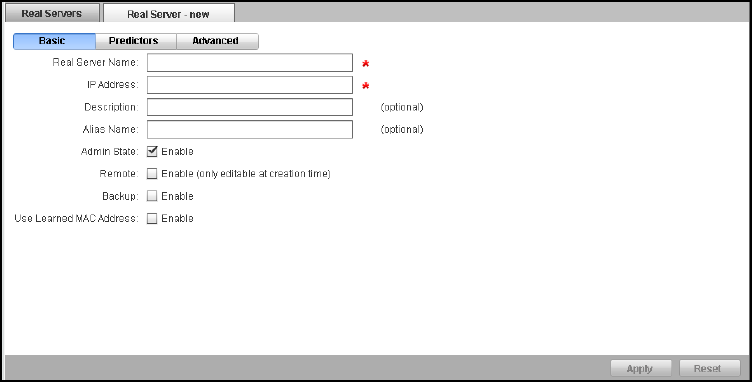
Brocade Virtual ADX Graphical User Interface Guide 79
53-1003242-01
Real servers
7
Creating a basic real server
To apply SLB configuration, you must create a basic real server. After you create the basic real
server, you must map the real server to the virtual server to distribute the requests from the client
among the back-end application servers.
To configure a basic real server on the Brocade Virtual ADX, perform the following steps within the
Configure tab.
1. Click Traffic on the menu bar.
2. From the sidebar, select Real Servers.
The Real Servers page is displayed, as shown in Figure 64.
The Real Servers page displays a list of all the configured real servers. Each entry in the list
includes the real server name, IP address, port, and status.
3. Click New at the bottom of the Real Servers page.
The Real Sever - new page tab is displayed. By default, Basic configuration tab is displayed, as
shown in Figure 65.
FIGURE 65 Configuring real server basic parameters
4. Under Basic tab, enter the following information:
• Real Server Name: Enter the name of the real server.
• IP Address: Enter the IP address of the real server. You can configure both IPv4.
• Description: Optionally, enter a description for the real server.
• Alias Name: Optionally, enter the name of the alias.
• Admin State: Click the Enable check box to disable the real server. By default, the real
server is enabled.
• Remote: Select the Enable (only editable at creation time) check box to designate the real
server to be a remote server, if the server is attached through one or more router hops.
You can configure only during the creation of the real server.