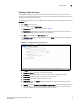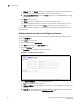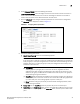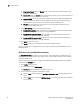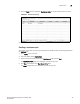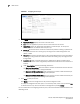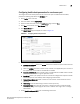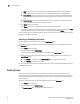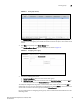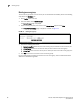(Supporting ADX v03.1.00) Owner's manual
Table Of Contents
- Contents
- Preface
- Introduction to the Brocade Virtual ADX Web Interface
- Navigating the Web Interface
- Navigating the Dashboard
- Configuration Overview
- System Settings
- Network Settings
- Traffic Settings
- GSLB Settings
- Security Settings
- Monitoring Overview
- Viewing System Information
- Viewing Network Status
- Viewing Traffic Statistics
- Viewing Security Statistics
- Maintenance Overview
- Managing Software Images
- Restarting the System
- License Management
- Packet Capture
- Accessing the CLI
- Retrieving System Information for Technical Support
- Troubleshooting
- Config Template XML Schema
- Managing Config Templates through the CLI
86 Brocade Virtual ADX Graphical User Interface Guide
53-1003242-01
Server groups
7
• URL: Enter the URL name to specify whether the HTTP health check performs a GET or
HEAD request while customizing the Layer 7 information sent with the health check.
• Status Codes: Enter the status code for the four groups to change the HTTP status codes
that the Brocade Virtual ADX accepts as valid responses. The range is from 100 through
999.
• Content Match: Select the content match from the list to attach a match list for an HTTP
content verification health check to the real server.
8. Click Apply to save your entries.
Click Reset to revert the configuration to the previous configured values.
To modify the configured real server ports, in the summary table, select an entry and click Edit
or double-click the entry. You can also delete a configuration by clicking Delete.
For more information on configuring health check on real servers ports, refer to the Brocade Virtual
ADX Server Load Balancing Guide.
Enabling or disabling a real server
You can enable or disable a real server from the Real Servers page.
To enable or disable a real server on the Brocade Virtual ADX, perform the following steps within
the Configure tab.
1. Click Traffic on the menu bar.
2. From the sidebar, select Real Servers.
The list of the real servers in the system is displayed on the Real Servers page.
3. Select a real server from the list and click one of the following buttons at the bottom of the
Real Servers page:
• Click Enable at the bottom of the Real Servers page to enable the real server.
• Click Disable to disable the real server.
For more information on enabling or disabling real servers, refer to the Brocade Virtual ADX Server
Load Balancing Guide.
Server groups
A server group can contain one or more real servers. If there is more than one real server in a
server group, requests are load balanced across all the servers in the group. To assign real servers
to server groups, you establish the IP address of each real server and specify the server groups to
which it belongs.
To create a real server group, perform the following steps within the Configure tab.
1. Click Traffic on the menu bar.
2. From the sidebar, select Server Groups.
The Server Groups page is displayed, as shown in Figure 71.