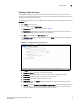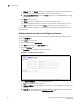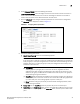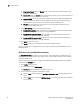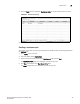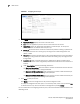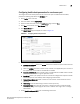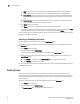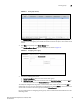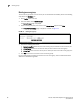(Supporting ADX v03.1.00) Owner's manual
Table Of Contents
- Contents
- Preface
- Introduction to the Brocade Virtual ADX Web Interface
- Navigating the Web Interface
- Navigating the Dashboard
- Configuration Overview
- System Settings
- Network Settings
- Traffic Settings
- GSLB Settings
- Security Settings
- Monitoring Overview
- Viewing System Information
- Viewing Network Status
- Viewing Traffic Statistics
- Viewing Security Statistics
- Maintenance Overview
- Managing Software Images
- Restarting the System
- License Management
- Packet Capture
- Accessing the CLI
- Retrieving System Information for Technical Support
- Troubleshooting
- Config Template XML Schema
- Managing Config Templates through the CLI
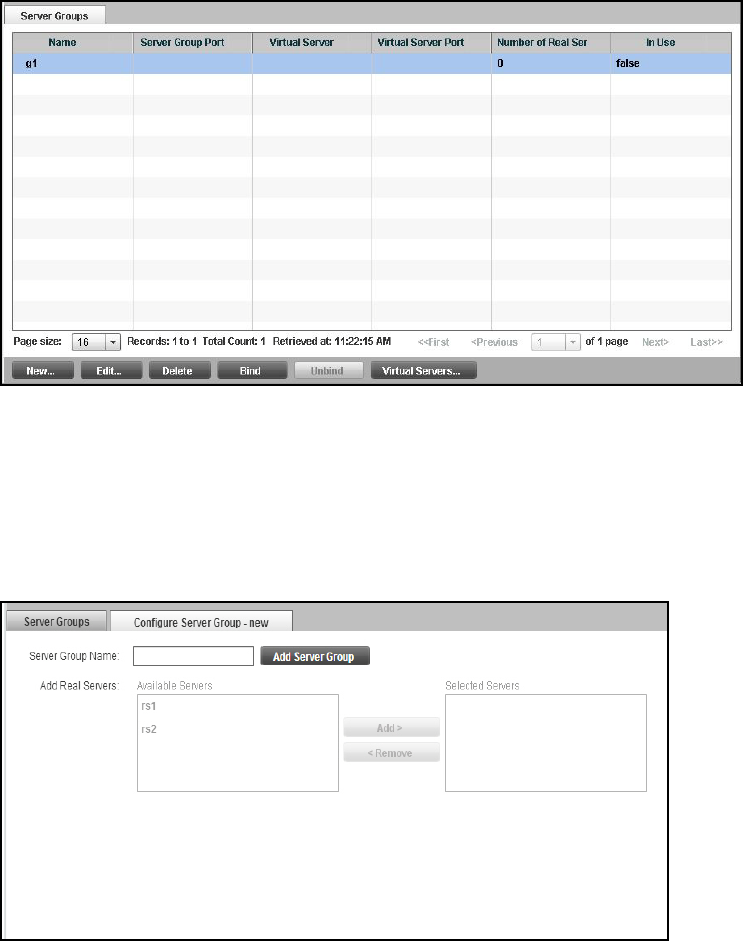
Brocade Virtual ADX Graphical User Interface Guide 87
53-1003242-01
Server groups
7
FIGURE 71 Server group summary
The Server Groups page displays a list of configured real server groups. Each entry in the list
includes name of the group, ports added, bound virtual server and ports, and number of real
servers.
3. Click New at the bottom of the Server Groups page.
The Configure Server Group page tab is displayed, as shown in Figure 72.
FIGURE 72 Configuring a server group
4. Provide the following information:
• Server Group Name: Enter the name of the server group.
• Add Real Servers: Select the real servers from the Available Servers list and click Add to
move the real servers to the Selected Servers list to add server group.
To modify the configured server groups, in the summary table, select an entry and click Edit or
double-click the entry. You can also delete a configuration by clicking Delete or launch the virtual
servers that are bound to the server group by clicking Virtual Servers.
For more information on configuring server groups, refer to the Brocade Virtual ADX Server Load
Balancing Guide.