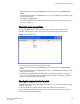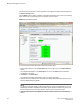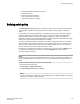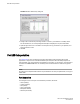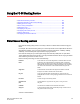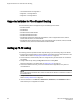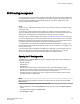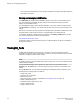Administrators Guide (Supporting Fabric OS v7.3.0) Manual
To disable automatic trace uploads, perform the following steps.
1. Open the Switch Administration window.
2. Click Show Advanced Mode, if it is not selected.
3. Select the Trace tab.
4. Select Disable in the Auto FTP Upload section to disable automatic uploading of the trace dump to
the FTP host.
5. Click Apply.
Displaying switch information
You can right-click in the table content of Fan, Temperature, and Power Status windows to find
Export, Copy, and Search options. These options are not available if the table does not have any
content.
• Click Export Row or Export Table to save the contents to a tab-delimited file.
• Click Copy Row or Copy Table to copy the contents in tab-delimited text format to a file.
• Click Search to search for a specific text string in the table.
NOTE
You must accept the Brocade Certificate at the beginning of the login to Web Tools to enable the
functionality of Export and Copy.
Enter the text string in the box that displays on the table, as shown in the following figure, and press
Enter. This is an incremental search and allows 24 maximum characters including wildcards question
mark (?) and asterisk (*). The first row containing the text string is highlighted. To find the next match,
click the down arrow. To find the previous match, click the up arrow. If the text is not found in the table,
the text turns red.
FIGURE 28 Temperature Sensor States window
Displaying switch information
Web Tools Administrator's Guide 161
53-1003169-01