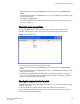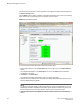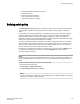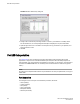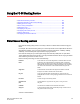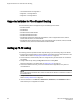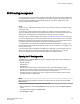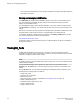Administrators Guide (Supporting Fabric OS v7.3.0) Manual
Viewing detailed fan hardware status
The icon on the Fan button indicates the overall status of the fans. For more information about the
switch fan, refer to the appropriate hardware documentation.
You can display status information about the fans, as shown in the following figure.
FIGURE 29 Fan States window
The Fan No column indicates either the fan number or the fan FRU number, depending on the switch
model. A fan FRU can contain one or more fans. The Fan No column indicates the fan FRU number
when it is available, otherwise it displays the fan number.
The AirFlow Direction column displays the direction state as either Forward or Backward for the
Brocade 6510 and Brocade 6520. For all other hardware, the displayed value will be N/A.
NOTE
If the Fan States window has no "Fan Speed" column, the speed is not monitored
To view the detailed fan status of a switch, perform the following steps.
1. Select a logical switch from the Logical Switch list in the top-right corner of the Switch Explorer
window.
The selected switch displays in the Switch View. The icon on the Fan button indicates the overall
status of the fan.
2. Click the Fan button.
The detailed fan status for the switch displays, as shown in the previous figure.
Viewing the temperature status
The icon on the Temp button indicates the overall status of the temperature. For more information
regarding switch temperature, refer to the appropriate hardware documentation.
To view the temperature status, perform the following steps.
Viewing detailed fan hardware status
162 Web Tools Administrator's Guide
53-1003169-01