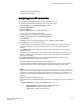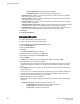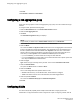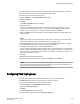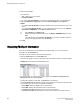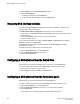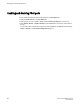Administrators Guide (Supporting Fabric OS v7.3.0) Manual
an individual interface, or as a LAG. Before you start the VLAN configuration procedure, you need to
know which interfaces or LAGs you want to associate with each VLAN.
To configure a VLAN, perform the following steps.
1. Select the DCB tab on the Switch Administration window.
2. Select the VLAN tab.
3. Click Add.
The VLAN Configuration dialog box displays.
4. Specify a VLAN ID.
The format is VLAN<bridge number><ID>. In this Fabric OS release, no bridge instances are
supported, so the bridge number is always 0, and the value under Bridge is statically defined as
VLAN0. The <ID> is an integer from 1 to 3583, that must be entered in the ID field.
5. Select the Native check box to add all the converged interfaces added in the present operation as
native to a VLAN.
NOTE
If you want to modify any converged interface as either native or non-native, you must first remove
that particular member from that VLAN and then re-add it to the same VLAN.
6. Under the Selection List, click the plus sign (+) next to the Interface and LAG folders, and select
individual interfaces and LAGs you want to associate with the VLAN ID.
7. Click Add to move the interfaces or LAGs to the Selected List .
Note the reminder that interfaces must be configured as L2, and that the interfaces or LAGs must be
in Trunk mode to be associated with multiple VLANs, Access mode interfaces can be associated with
only one VLAN, and the Converged mode interface can be Native in one VLAN and it could be non-
native type in more than one VLAN.
8. Click OK.
9. Repeat the procedure for additional VLANs.
10.To edit the VLAN, select the detail from the table in the VLAN tab and click Edit.
NOTE
The FCoE check box is selected by default for FCoE VLAN. The FCoE check box is read-only, you
must use the CLI to make any changes to the FCoE VLAN.
11.Click OK to enable FCoE. Clear the check box to disable FCoE.
Configuring FCoE login groups
FCoE login groups control which FCoE devices are allowed to log in to a switch or fabric.
The FCoE Ports window is used for configuring the FCoE ports on a switch.
To configure an FCoE login group, perform the following steps.
1. Select the DCB tab on the Switch Administration window.
2. Select the FCoE Login Group tab.
3. Click New.
The New Login Group dialog box displays.
4. Enter a name for the login group in the Login Group Name field.
Configuring FCoE login groups
Web Tools Administrator's Guide 255
53-1003169-01